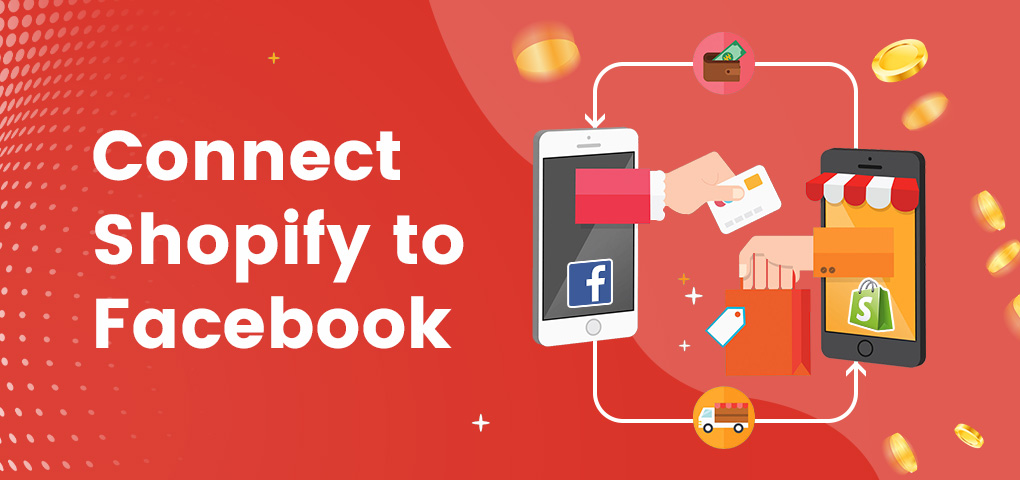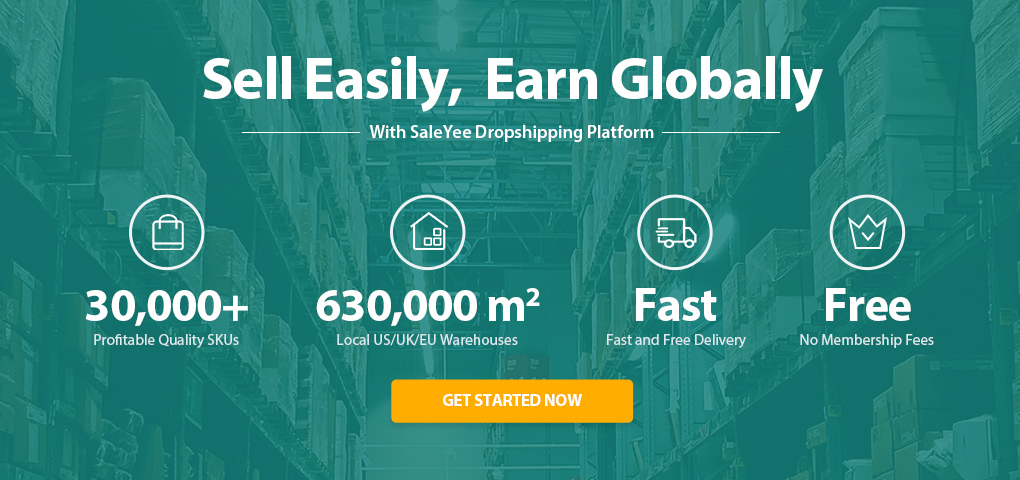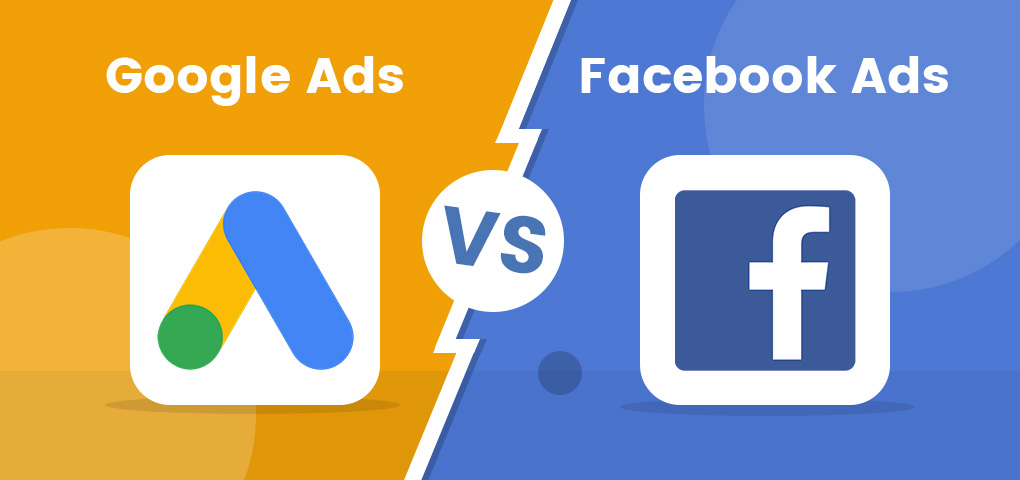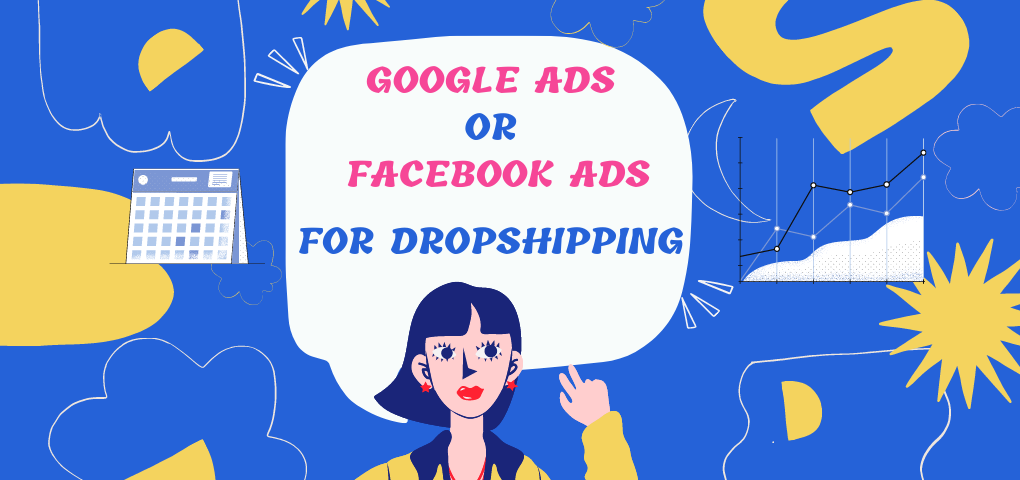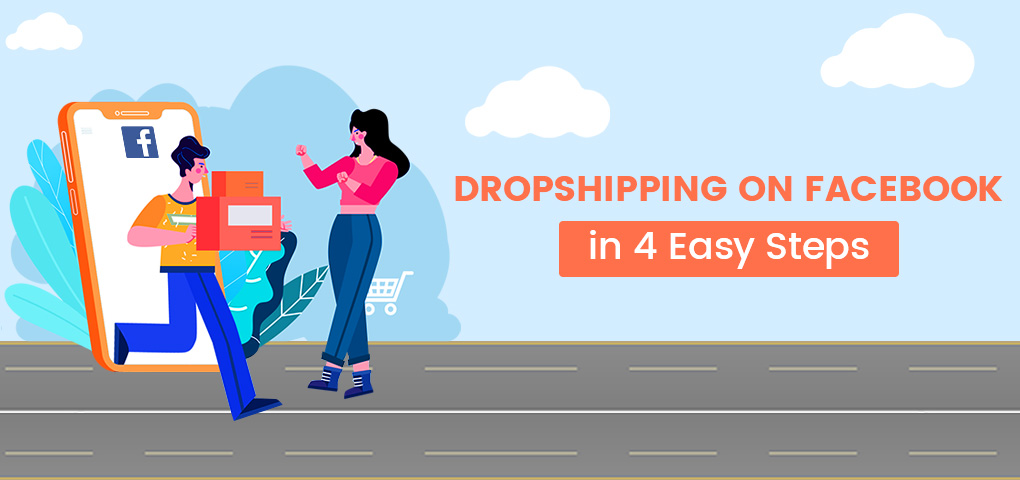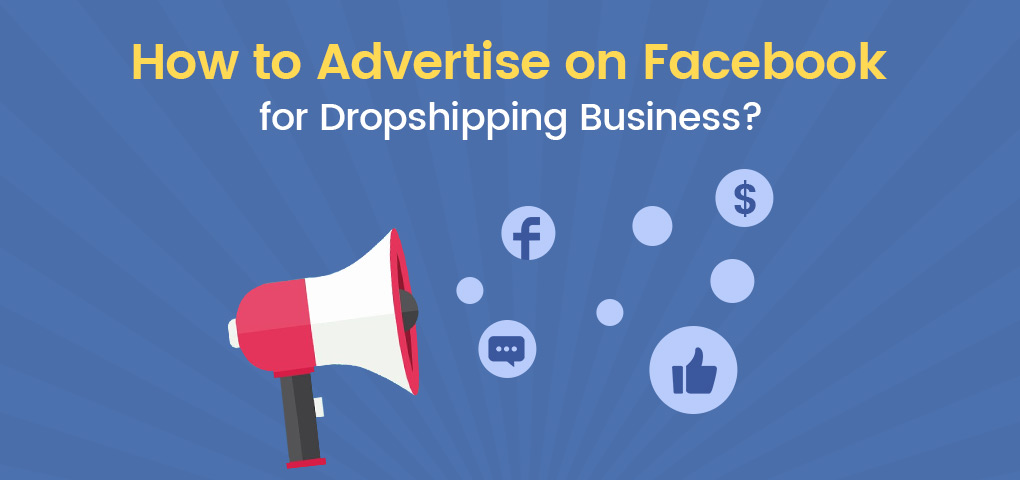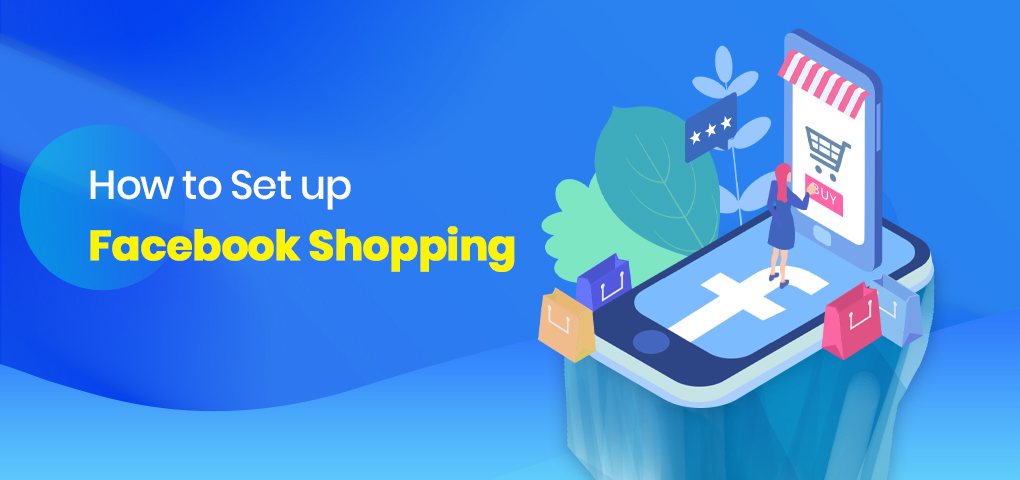Since over 20% of online shoppers buy things from Facebook, you're set to earn cool cash if you connect Shopify to Facebook.
When you combine Shopify and Facebook, you'd get the most of them and grow your business or sales.
In other words, involving in Shopify Facebook integration will help improve your general business strategy.
Here, you'd see how to connect Shopify to Facebook, including the tips to grow sales.
The Steps of Connecting Shopify to Facebook
If you connect Shopify to Facebook, Facebook will create a shop or store on your Facebook page showcasing your Shopify items.
And you can make needed changes to your items, review the sales, and fulfill Shopify orders.
These are the steps of connecting Shopify to Facebook;
It's just to create a Facebook store Shopify.
To start, head to your Shopify account, install the Facebook channel and connect Facebook to your Shopify.
Practically, from the Shopify dashboard, go to “Sales Channels." And click on the plus icon button. A pop-up window would show Facebook and other available sales channels.
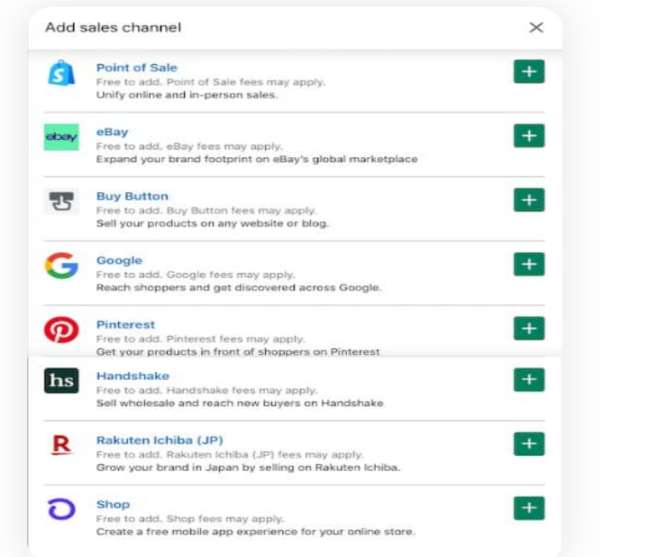
Then click on Facebook from the available sales channels and choose "Add Channel."
The idea is to connect Facebook page to Shopify.
Your Facebook channel would be activated after setting up Facebook Shop and Facebook Marketing on Shopify.
After this, Shopify can access your Facebook Page, including your Facebook ad account and Business Manager.
Next, add a Facebook pixel on your Shopify admin.
You can enable Conversions API for further credible data sharing. Under the Data Sharing Settings, choose "Enhanced" or Maximum" to transfer data through Conversions API.
After creating a Facebook shop, select items from your Shopify store you'd like to sell on your Facebook shop once it's approved.
Here's how to add products to Facebook from Shopify;
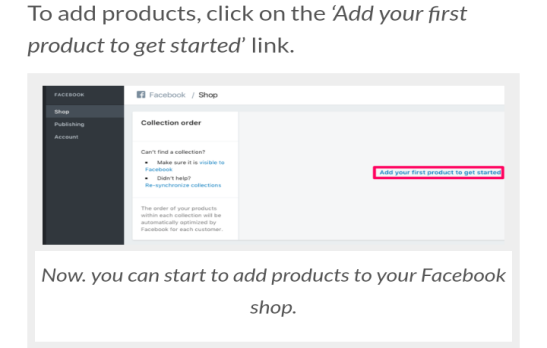
- Navigate to the Shopify dashboard.
- At the "All Products page," press on the "Add Product" and enter your item title, including its image, pricing, description, and shipping.
- Via Sales Channels and Apps, choose Facebook if you wish to add the product listing in the Facebook Shop.
- Press on "Save Product."
At this stage, you're now ready to design an ad to advertise buyers to your site.
Major Requirements Before Using Facebook Channel
- Before using the Facebook channel, you need to be on the Basic or higher Shopify plan.
- Create a Facebook Business Manager connected to your business's Facebook Page and ad account with an admin role for the Business Manager.
It's important to connect to a Business Manager if you have a personal ad account.
- You'd need to set up a new ad account under the Business Manager before you can create Facebook ad campaigns if you haven't run ads with your ad account.
If you don't have a Business Manager, then you can set one up when you're setting up the Facebook channel.
Before allowing Shopify connect to Facebook, take note of these:
- Have an admin role on your Facebook account page
- Have a published Facebook page
- Be an admin on several Facebook pages while accessing them with one Facebook Business Manager.
Tips for Growing Shopify Sales on Facebook
If you use Shopify marketing strategies like Google ads, email marketing, SEO, and social media marketing, you're on the appropriate line.
But these strategies might be stressful to execute.
Over the years, Facebook ads have become a great customer acquisition approach used by many eCommerce marketers.
And Shopify has advised its store owners to utilize Facebook ads due to easy scalability and efficiency.
Follow these tips to grow your Shopify sales on Facebook:
1. Create a Facebook Business Manager Account
Firstly create a Facebook Business Manager account to easily run and manage your ads.
To create a Facebook Business Manager account, visit business.facebook.com and follow the process.
Next, set up an advertising account or add an existing one by choosing Business Settings under the Business Manager menu.
2. Install a Facebook Pixel
You can use this to monitor the activities of people who come to your website. It's also good when tracking your ads performance.
Install the Facebook pixel on your Shopify.
Creating Facebook pixels on Shopify is easy. Just log in to your Shopify store, go to the online store and follow the process.
3. Set up your Facebook Audience
You can show your ads to some audience on Facebook via the Audience Targeting Feature.
This feature is into 2, namely retargeting and prospecting.
- Retargeting
Retargeting is showing ads to your potential customers who you've engaged via your app, website, Instagram page, or Facebook video.
With small encouragement, the potential customers might patronize you and help you grow sales on Facebook.
You can utilize the Custom Audience feature to set up retargeted ads.
- Prospecting
Prospecting is more effective in getting new customers with Facebook ads.
Creating an audience list from millions of Facebook active users is uneasy.
Facebook offers 2 tools to make it easier to find the best potential customers. They're;
- Lookalike Audiences-In this, Facebook uses customers' data you have to get your fitted prospective customers.
Then, these prospective customers are collated into a list termed a Lookalike Audience.
This list of prospects is Facebook users with related qualities to your old audiences.
- Interests and Demographics-If you can't set up a lookalike audience, don't fret!
Facebook can utilize your Shopify store users’ demographic data and interests to generate prospective customers.
The idea is to choose the right audience to grow your Shopify sales on Facebook.
You may want to set up several ad sets. To make it easier, carefully choose the audience the ads would target, including your ads budget and placement.
What about the budget and ad placement?
For the budget, there are 2 options; You can utilize a daily maximum spend or a lifetime budget until the campaign lasts.
Your ad placement involves picking where and how you want your ads to showcase.
For instance, you can make the ads show on users’ Facebook stories, feeds, and messenger.
4. Design Good Ads For Shopify
Ensure your ad copy is short and straightforward if you want to grow your Shopify sales on Facebook.
To design good ads to grow your Shopify sales, head to the Facebook Ads Manager page.
You can choose any of these 5 ad formats;
- Single Image Ads-This is an effective, simple, and affordable ad to make.
- Video Ads-This helps to showcase your products to the target audience.
Utilize videos to bring ads to life. And ensure to upload the video straight to Facebook rather than linking it.
This makes the video play automatically on a full display.
- Carousel Ads-This format allows you to display a collection of diverse images and even stories in one ad.
- Dynamic Product Ads-This shows items to users according to their profiles and activities within your Facebook Pixel.
5. Employ or Use Professional Guidance and Service
You can use the service of professionals in online business, dropshipping, or digital marketing to grow your Shopify sales on Facebook.
For instance, SaleYee.com is a cross-border e-commerce dropshipping firm you can use to grow your Shopify sales.
It offers professional services based on the demands of suppliers on diverse platforms like Shopify, Amazon, Walmart, and eBay.
SaleYee makes dropshipping easier, and it offers a simple ad guide on how to grow sales.
It's a global platform with a model that solves any dropshipping seller's problem in advertising, stocking, and shipping.
Significantly, to grow your Shopify sales on Facebook, incorporate HD images of your items, design a lifestyle or story about your items, run contests, offer discounts, and provide free shipping.
Final Analysis; Achieving Success with Facebook Ads
Following the above steps isn't decisive, ensure to measure your Shopify Facebook ad success.
In other words, optimize and monitor your ads over time to achieve the best conversions and results.
Exercise patience and don’t be too fast to cancel or change a new ad if the results didn't come as expected.
Do more! For instance, allow the campaign to generate at least 1,000 impressions.
This will provide Facebook’s algorithm ample time to optimize itself and allow you to create a well-informed choice.
Meanwhile, you can track the needed metrics with Shopify Admin or
Facebook Business Manager.