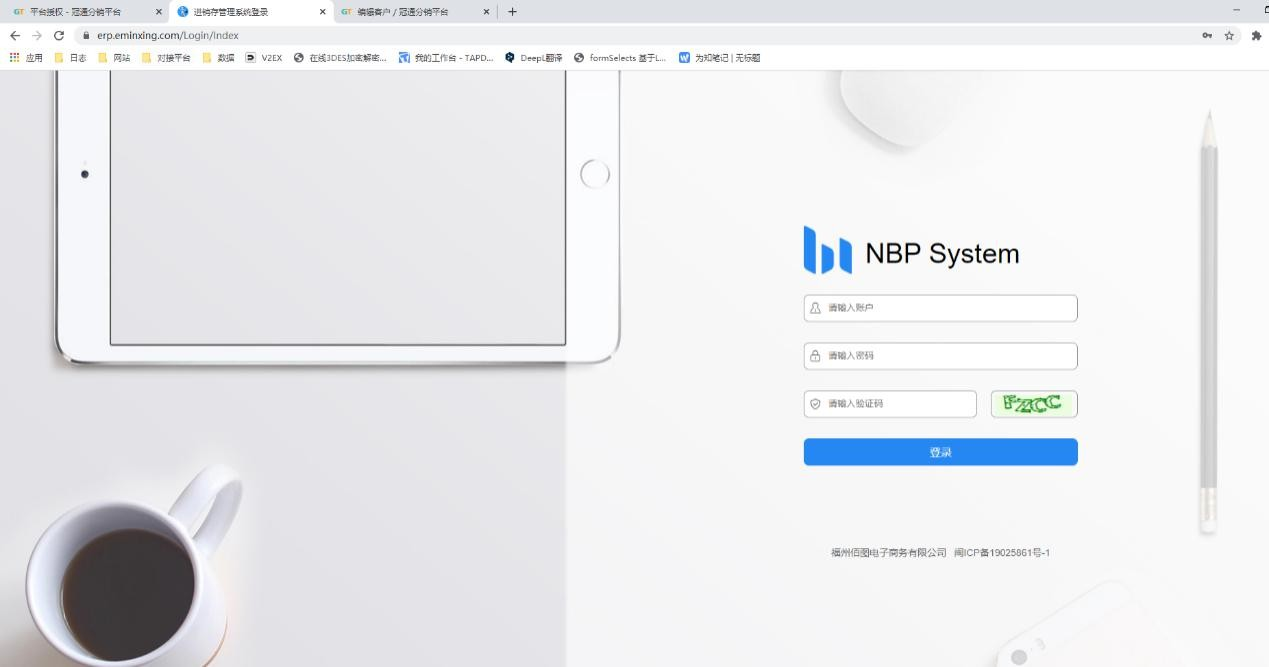Help Center
Topics
Shopify account authorization
1. Note
*A SaleYee account can authorize multiple Shopify stores;*A Shopify store can only be authorized to one SaleYee account.
2. Shopify authorization process
Step 1: Log in to SaleYee, click "My SaleYee" to enter your personal center, and click "Platform authorization" under "Third-party platform" on the left menu bar;
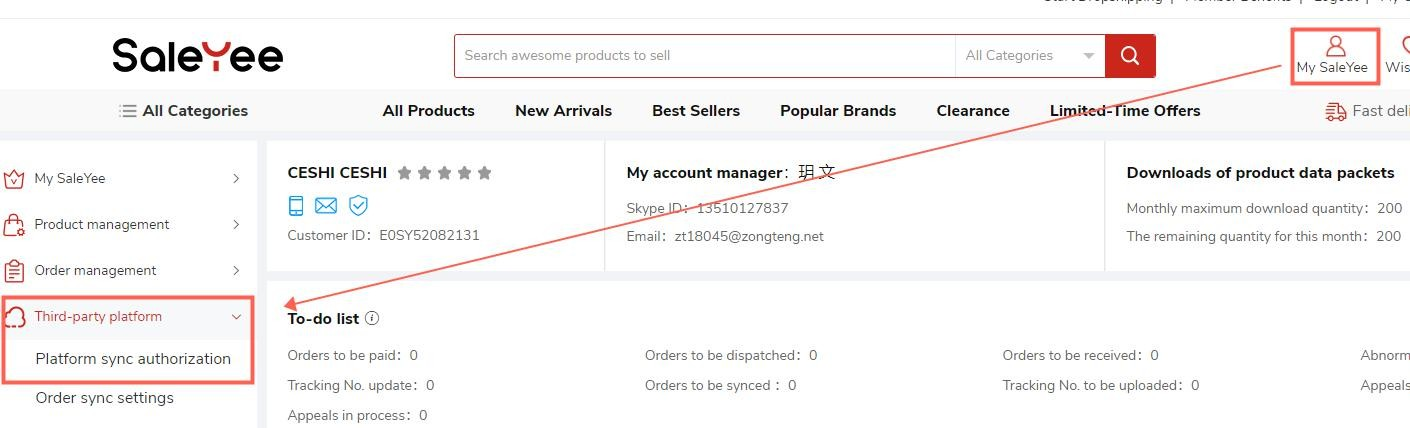
Step 2: Click the button of "Add Shopify Account";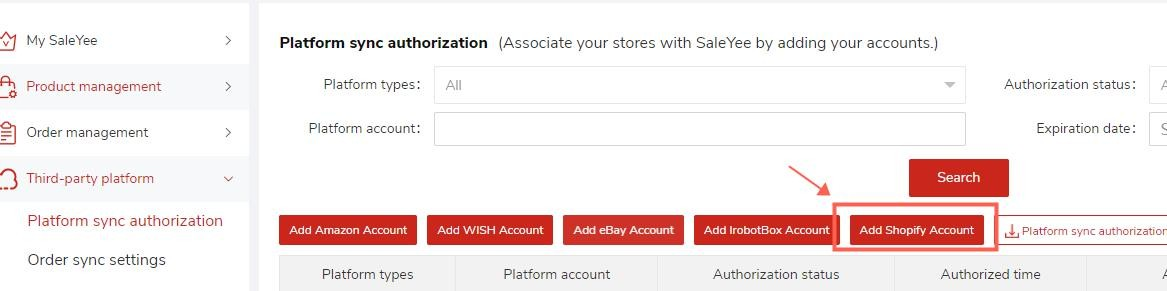
Step 3: Enter your Shopify store name (for example, if your Shopify store name is "xxx.myshopify.com", you only need to enter "xxx" here), then click "Authorization" to enter Shopify login interface;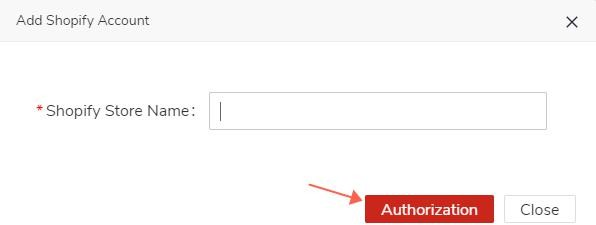
Step 4: Enter your Shopify email address;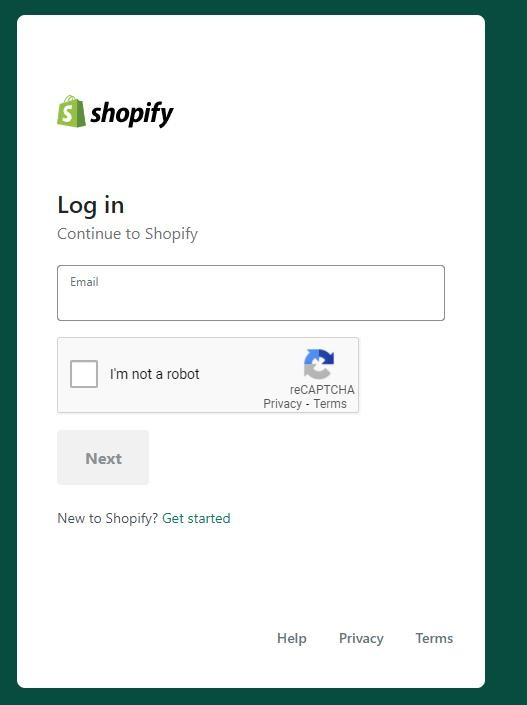
Step 5: Enter Shopify password;

Step 6: Click "install app" and agree to give authorization to SaleYee.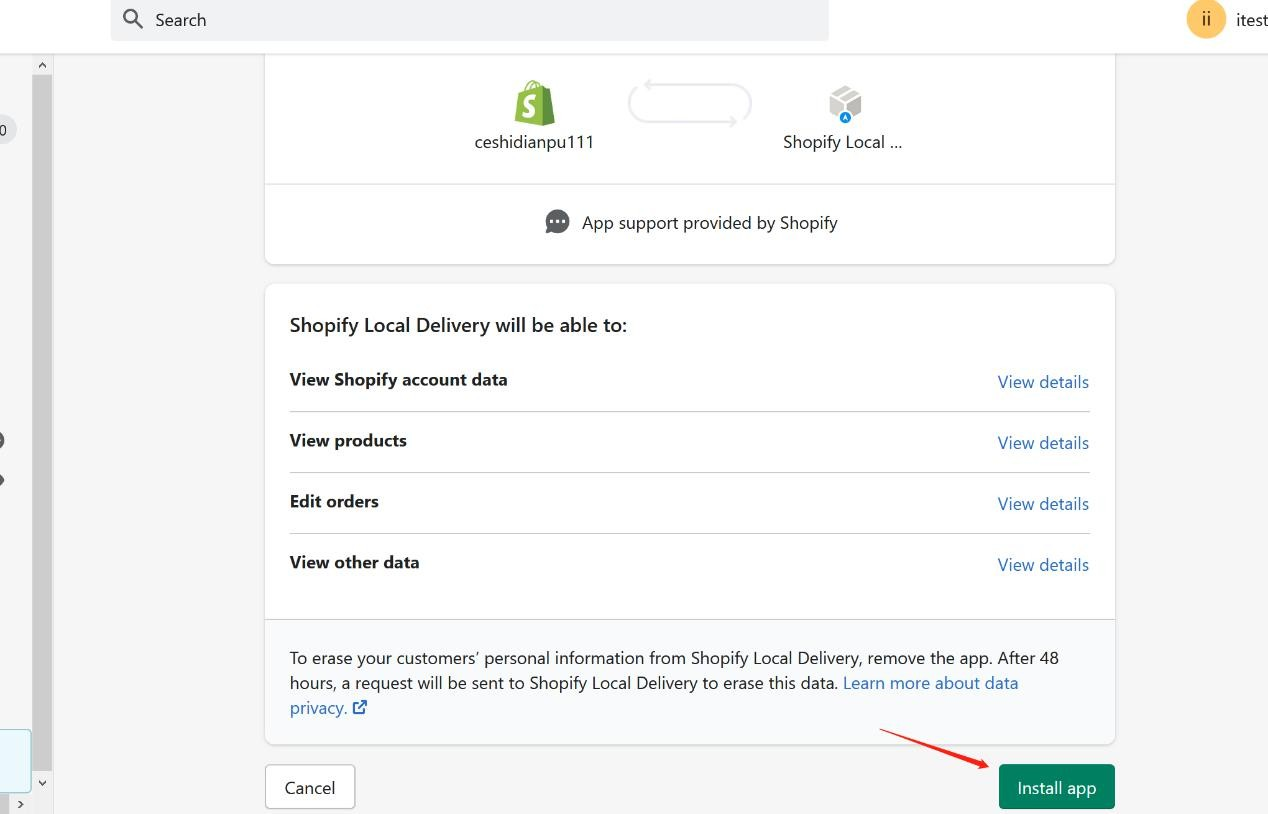
Authorization succeeds once the page below is displayed. Without any operation on the current page, please return to the SaleYee authorization page to wait for the refresh of authorization status (in less than five minutes).