Help Center
Topics
EKM account authorization
Authorization Process:
Add EKM account - Enter EKM account information - Allow to authorize - Return to SaleYee for authorization - Complete
(1) Login to your SaleYee account and click into [My SaleYee]:
Click the [Third-party platform] - [Platform sync authorization] - [Add EKM Account].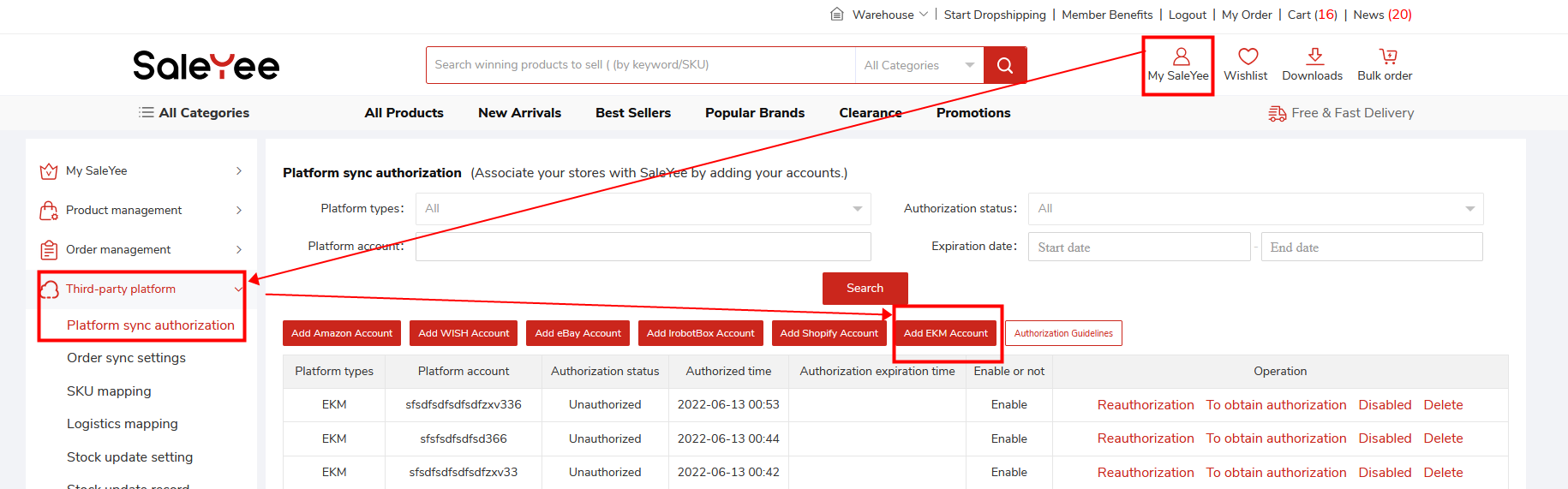
(2) Add EKM account information:
- EKM Account: Fill in and the account name should not be the same as any other account name
- Initial order sync date: Refers to the EKM orders synchronized to SaleYee after this date, if it is not filled in, the order will be loaded from the day of successful authorization by default.
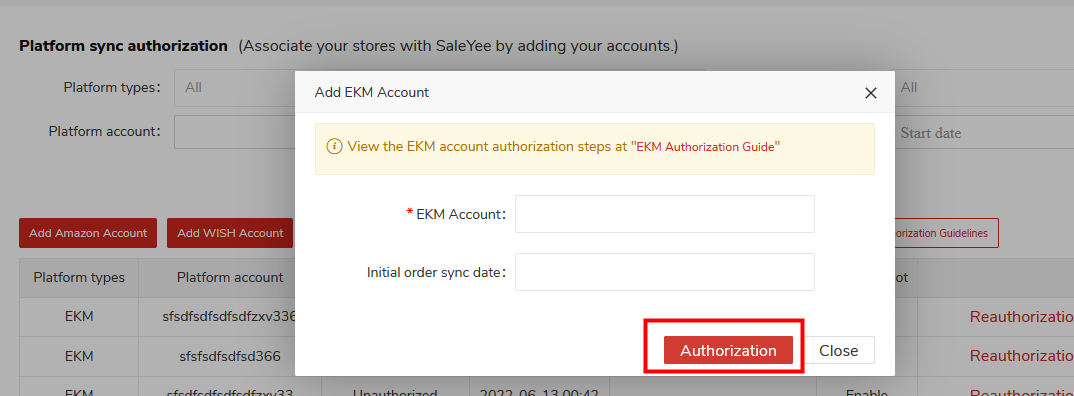
(3) Click Authorization to enter the EKM login screen:
Click the Authorization button to open the EKM URL in a new tab.
Note: If the browser blocks pop-ups, please manually set it.
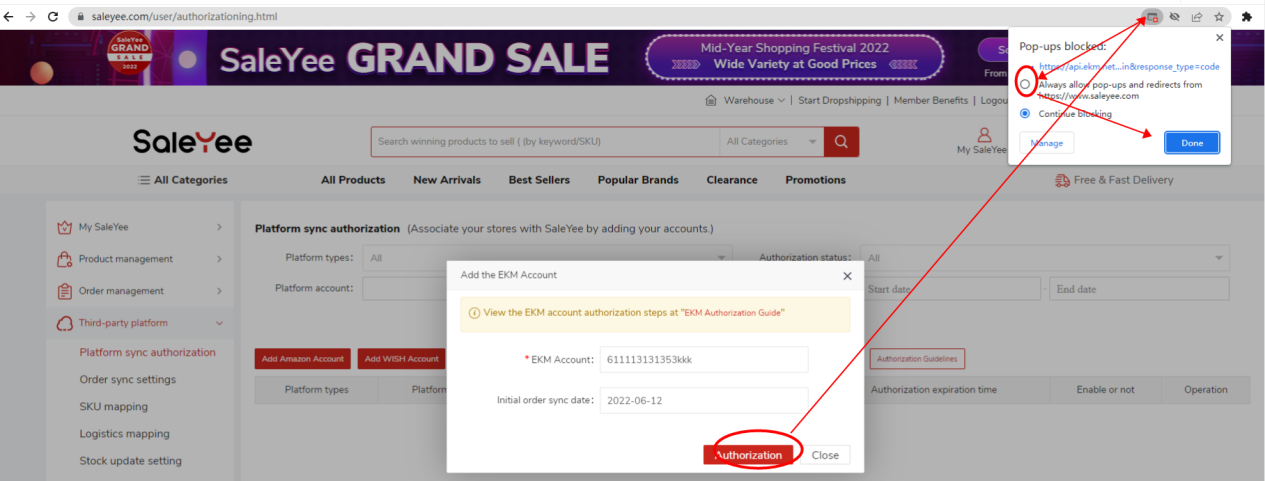
(4) Enter your EKM account information:
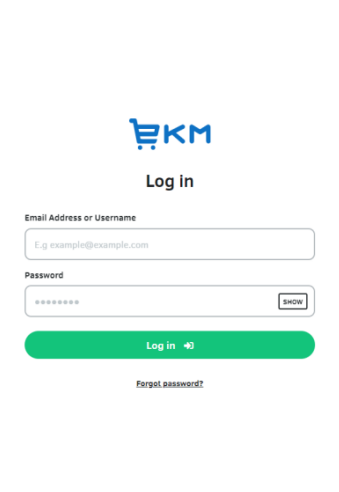
After logging in, please authorize the relevant information and click to Allow, and if access is successful, it will prompt Authorized Success. 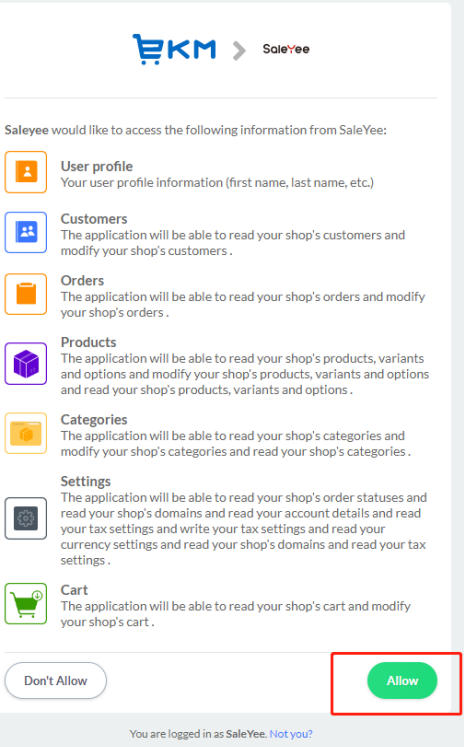
Note: If the operation cannot be completed, please wait for a while and operate again.
Find EKM account in [My SaleYee] - [Third-party platform] - [Platform sync authorization], click [To obtain authorization] button;
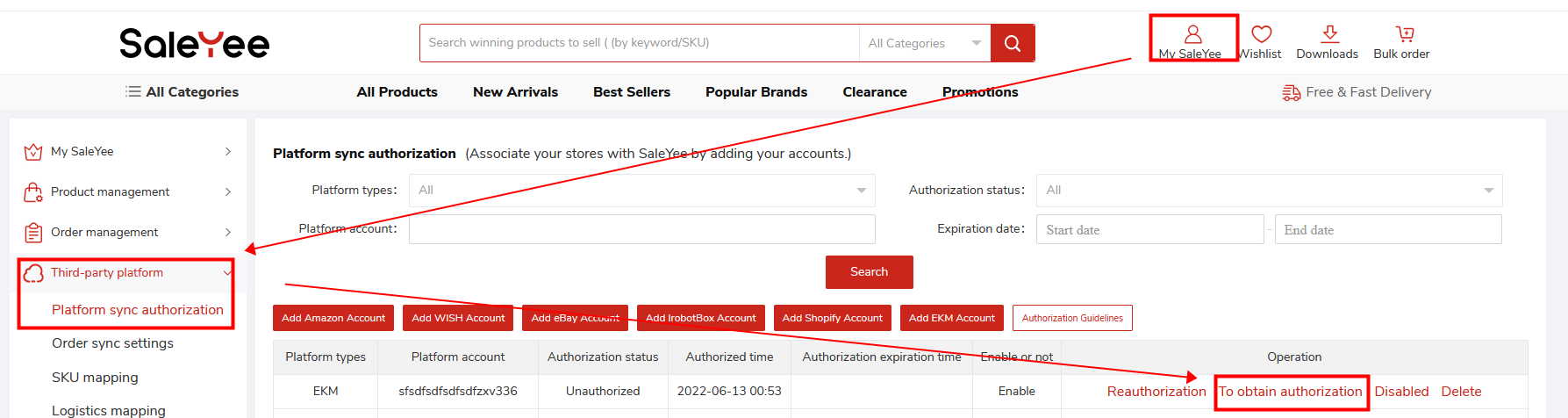
Wait for 2 minutes, before the data is synchronized, and refresh the page to get the latest authorization status.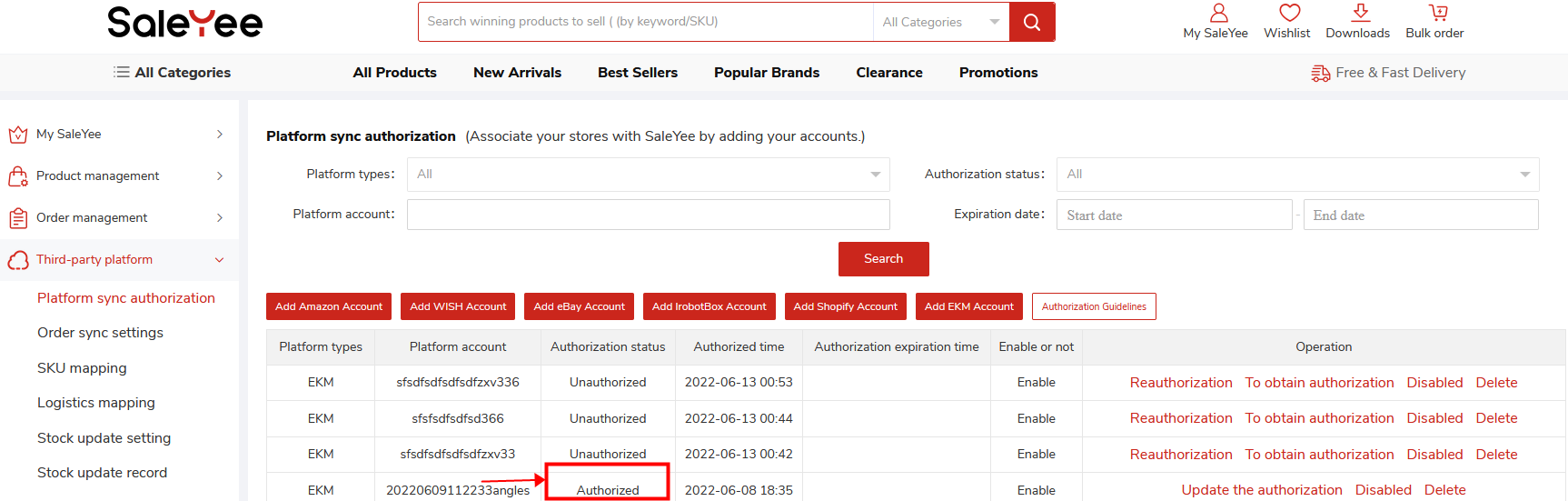
Authorization is complete now, and you can operate to achieve SKU mapping, inventory synchronization and more functions.
After the EKM platform generates orders, you can go back to SaleYee - My SaleYee - Order management - Platform sync orders to synchronize the orders.
NOTE: Please click here to view 4 steps to complete platform sync orders.
