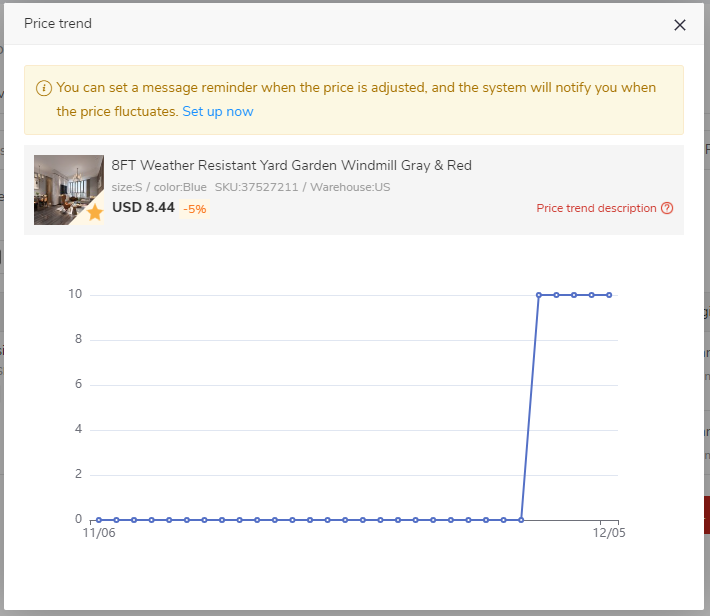Help Center
Topics
Product Management Function description
1.Overview
When you collect/purchase/download data packs/create mappings/import products to Shopify or Amazon, these products will be automatically added to the product management list. Here you can manage these products: filter products with different statuses, check if there have been recent changes in information/inventory/prices, set inventory warning lines for products, assign labels to products, export product information, and more. You can also set up message notifications here, where the system will automatically send you messages via in-site messages/SMS/email when certain products trigger specific scenarios.
This document will include explanations for the following functions:
● lFilter products by category
● lSet special focus
● lModify inventory warning line
● lExport product information
● lSet message notifications
● lCheck inventory/price trends
2.Operation instructions
1、Filter products by category
(1)Classify products based on the reasons for their inclusion in the list: Use the options at the title section to categorize products as All, Collected, Purchased, Downloaded/Mapped/Imported.

This functionality upgrade will add mapped products to this list for unified management. For products with mapping, the mapping quantity will be displayed in the table, and the mapping details will be prompted when the mouse is hovered.

(2)Classify by product status: Classify the products under each large list as All, On Sale, Invalid, Low stock, Promotions, and Infringement.

This functionality upgrade adds a new [Promotion] tab, which can filter out products currently participating in promotions. Products that are on sale will display a promotional discount label in the table.

(3)Advanced filtering: Supports searching products based on SKU/SPU/platform SKU keywords, and supports filtering products based on product category, product tags, area inventory ranges, banned platforms, and addition date.

This functionality upgrade adds:
Supports filtering products without tags. You can select the [Untagged Product] option in the [Product Tag] drop-down box.

Supports filtering products with recent information changes. You can click the [Recent Changes] condition, select the update type and update time to be queried, and then you can query the products whose specified information has changed within the specified time range.
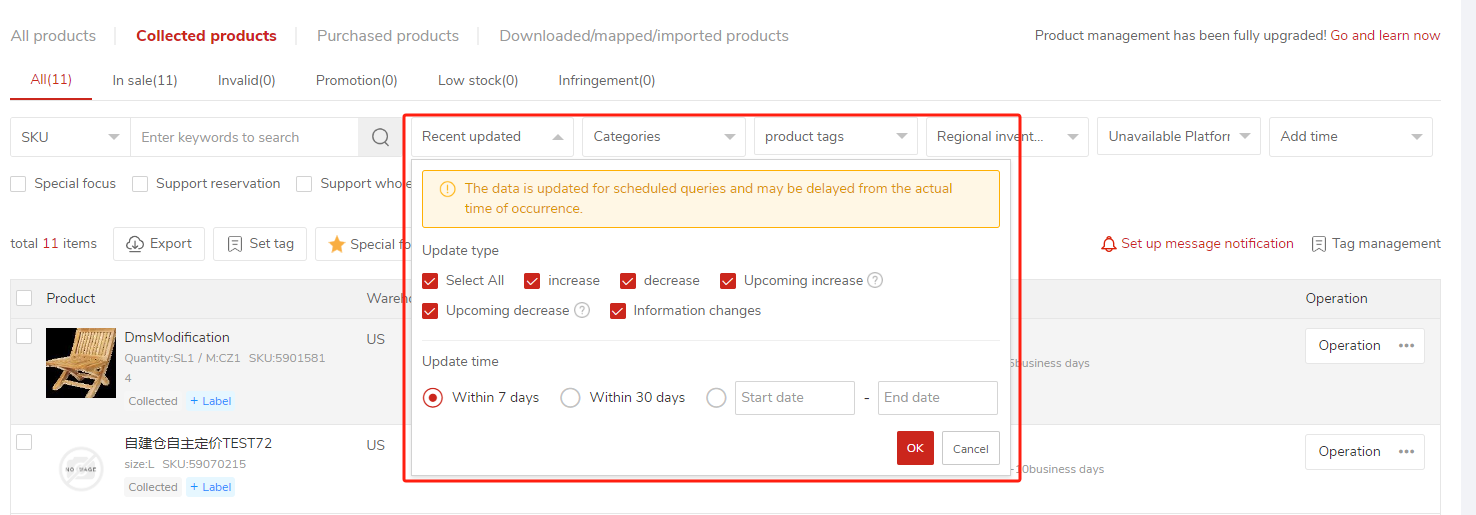
-When filtering for upcoming price increases and decreases, the update time represents a future time-frame. For the other update types, the update time reflects a past time-frame.
lProducts with information changes will also display a change tag in the table. Tags for product information changes (such as changes in product pictures, titles, descriptions, return addresses, etc.) are displayed in the upper left corner of the main product’s image; Tags for price changes (increase/decrease/upcoming increase/upcoming decrease) will be displayed below the product price.

The validity period of the change tag is 30 days. Only data changed in the past 30 days can be filtered in the pop-up. Information changes beyond 30 days will not be retained by the system.
(4)One-click screening of products of special interest, products that support circled goods/wholesale/remote addresses, and products for which SKU mapping has been created.
(5)One-click filtering for products of special focus, products that support reservation/wholesale/remote addresses, and products with created SKU mappings.

2.Set special focus
(1)This functionality upgrade adds the function of setting special focus for products. You can filter and manage the products of special focus, and you can also send message notifications specifically for these products.

(2)Products that have been marked as focus will display a special focus icon in the bottom right corner of the product's main image.

3.Modify the inventory warning line
(1)For products with inventory warning lines set, the inventory warning lines will be displayed below the inventory.

(2)Click the [Modify Inventory Warning Line] button to modify it.

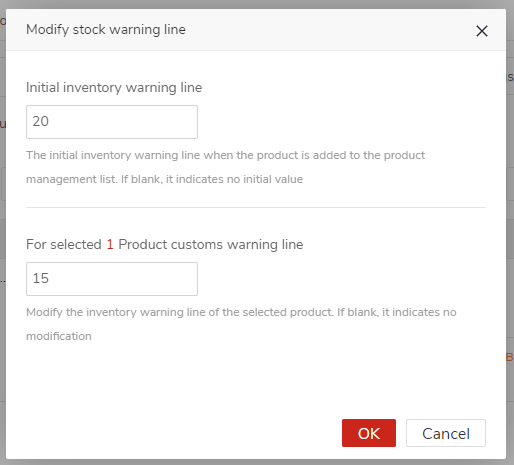
Modify the initial inventory warning line: After the function is launched, for products added to the product management list, the system will set an initial inventory warning line, defaulting to 20. In this way, you do not need to set a separate inventory warning line for each product. You can simply modify the default value of the initial inventory warning line, and it will apply uniformly to subsequently added products in the product management list.
Modify the warning line of the selected product: The inventory warning line of the selected product will be reset.
lWhen the warning line is modified to 0, it means there is no inventory warning line. For previously added products in the product management list without set inventory warning lines, the new function will not automatically assign inventory warning lines If needed, you can set them in bulk.
(3)When the inventory of a product is less than the inventory warning line, it is in a low inventory state. It will be classified into the low stock group and a low stock message notification will be sent (if a low stock reminder has been set).
4.Export product information
(1)Click the [Export] button and select the content and data to be exported in the pop-up.

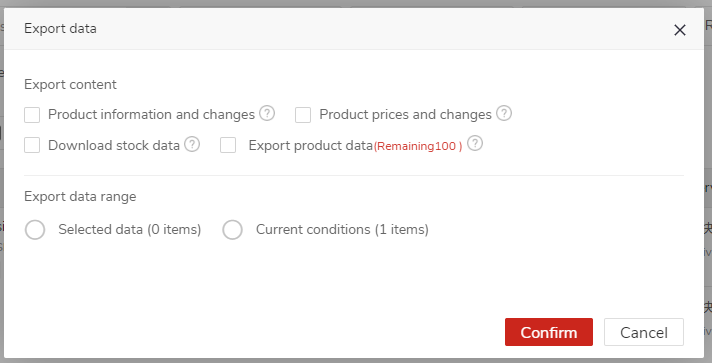
(2)Each exported content is a separate file and can be downloaded from the Customer Service-Download Center.
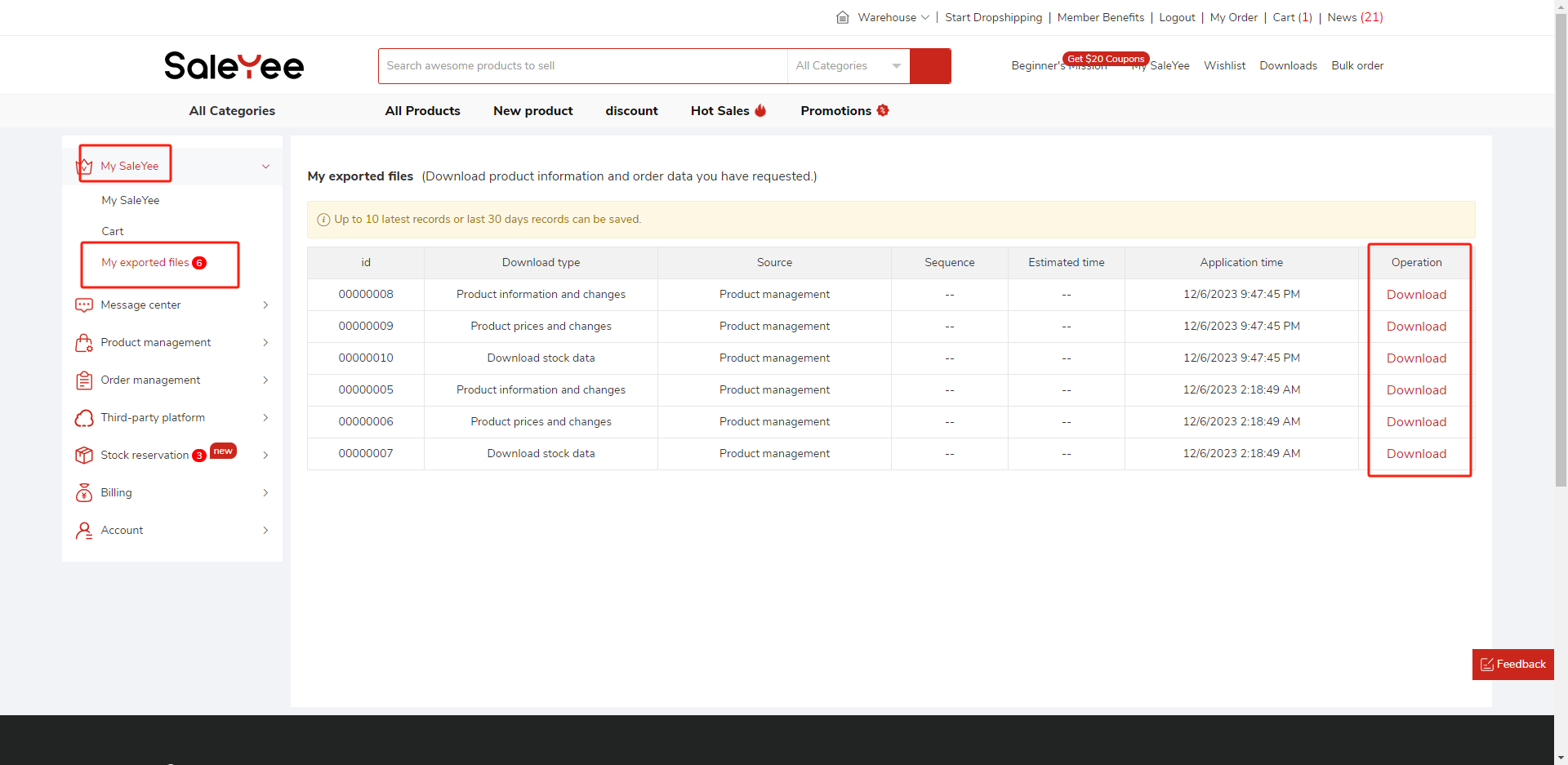
5.Set message notifications
(1)Click the [Set Message Notification] button to set a message notification in the pop-up when the products in the product management list trigger certain scenarios. If not set, notifications will not be sent by default.

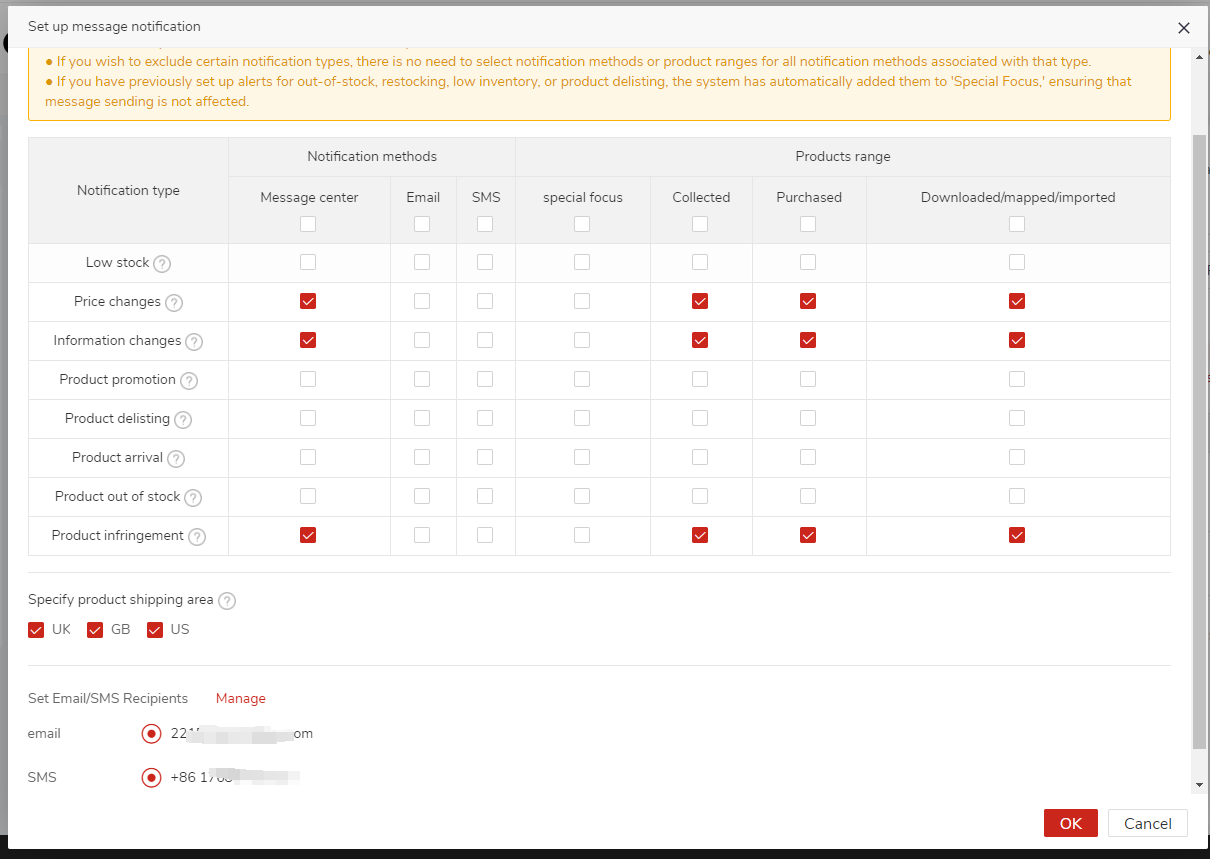
(2)Notification Types: Currently, the system supports setting notifications for low inventory, price changes, information changes, participation in promotions, removal from sale, arrival, out of stock, and infringement events. The specific mechanisms for each type can be viewed by hovering over the question mark icon.
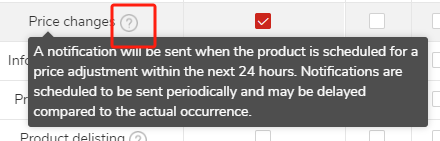
(3)Notification method: Currently, platform in-site messages (message center), SMS, and email notifications are supported, and you can choose multiple options. SMS and emails require you to select the recipient below (only one recipient can be selected for each method). If it is not set, you can click the [Manage] button to set it.
(4)Notification scope: Select the product range. You can choose to send notifications only for products of special focus, or you can choose to send notifications for products in a certain list. Multiple selections are available.
(5)Specify the product shipping area: If you are operating on theUS site, you can only check the US area, which means that you will be notified only when the price/inventory of the product in this area meets the conditions to reduce the irrelevant notification.
(6)In this functionality upgrade, the notification for out-of-stock and arrival will no longer be configured on the product details page. Instead, it will be centrally managed in the product management section under the message notification settings popup.
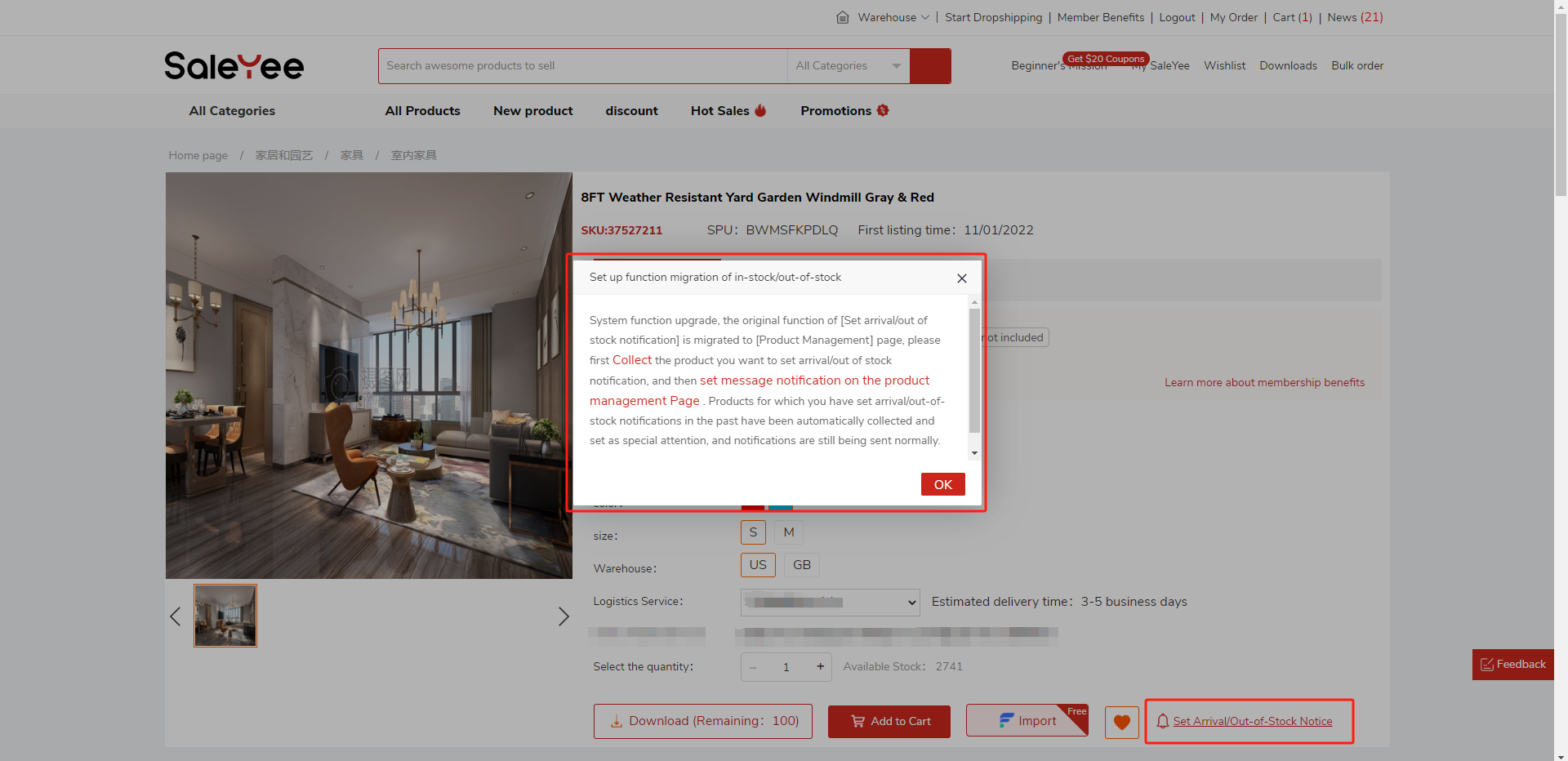
(7)For products you have previously configured with out-of-stock/arrival notifications, low inventory warnings/off-shelfwarnings, the system has automatically set them for automatic monitoring. Notifications for these products have also been automatically configured. You can check and reset as needed within this functionality.
6.Check inventory/price trends
(1)There will be an icon to view the trend chart after the inventory and price in the table. Click to view the inventory and price trend. (Only for items that have been ordered)
(2)There will be a chart icon next to the inventory and price columns in the table. Click to view the trend chart for both inventory and prices. (Limited to the purchased products.)

(3) Inventory trend chart: You can view the inventory changes in the last 30 days (excluding today, there is no historical data yet).
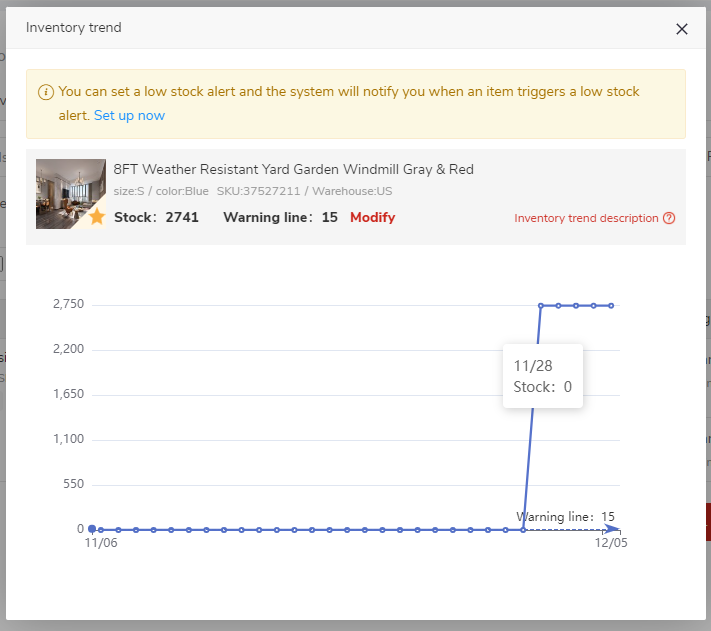
(4)Price chart: You can view price changes in the past 30 days (excluding today, there is no historical data yet).