Help Center
Topics
How to Import Products to Shopify?
A. Prepare Shopify online store information;
B. Please go to Shopify App store, search and add the app'SaleYee Dropshipping' (click here to access>>)
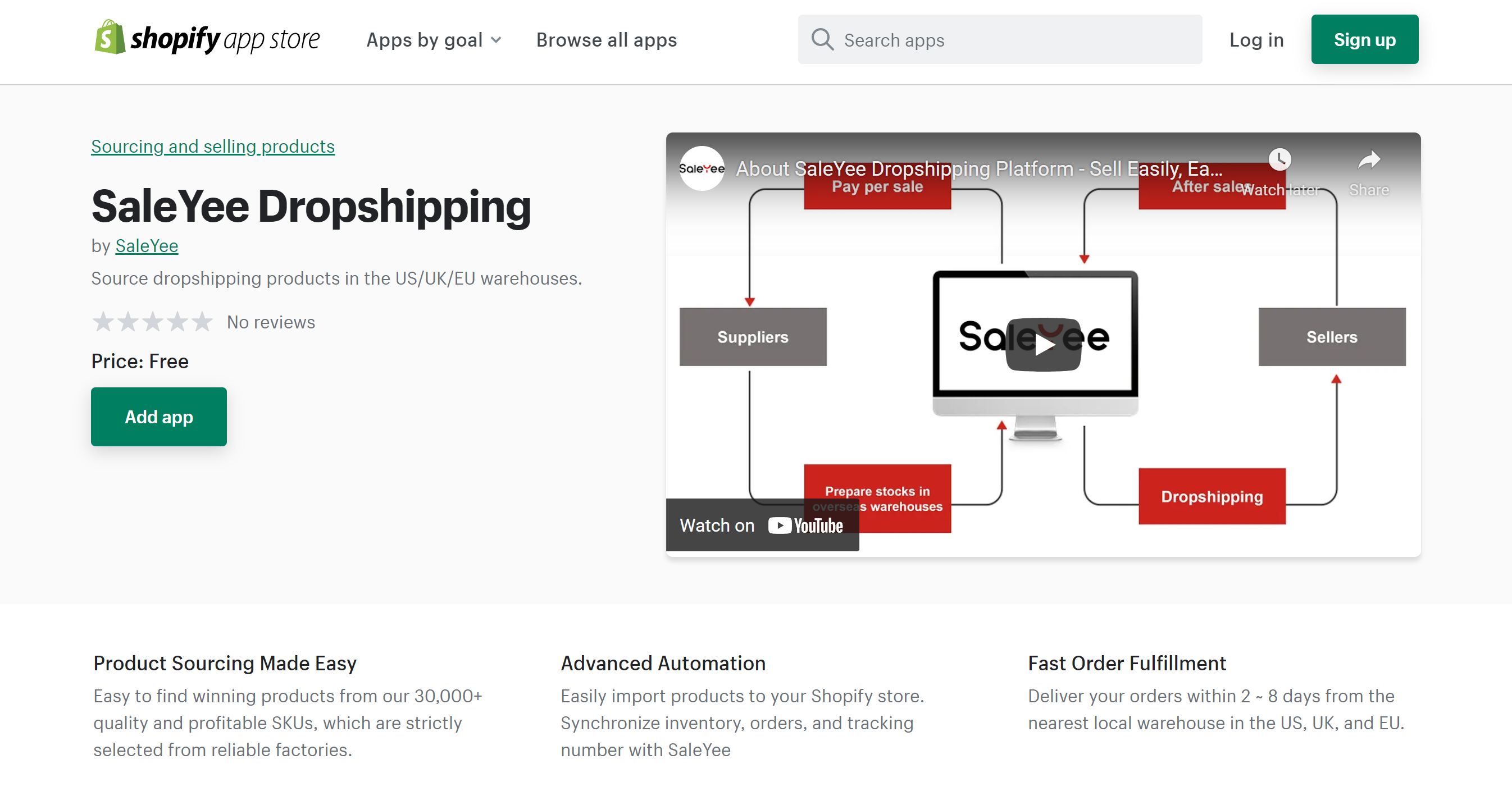
C. Go to 'My SaleYee' - 'Third-Party Platform' - 'Platform Authorization', and finish the authorization(please click here to view the guide for Shopify account authorization>>);
D. Importing process:
Select the product and click "Import" - Fill in the product information in order (Product > Variation > Description > Picture) - Confirm and Click "Import Now" - Check the progress ("List of Imported Products" in Product Management ) - "Imported" means completed.
2. Notes:
A. It is recommended to use Google Chrome for importing products. Other browsers may take too long to load and affect the process;
B. Pay attention if the currency of your Shopify store is inconsistent with that of SaleYee warehouse. SaleYee system will not make automatic conversion of commodity currencies. Please make currency exchange manually if needed.
3. How to import single products to Shopify?
(1) Choose the products - [Import];
When you import the products, please choose the corresponding warehouse (If your store sales region is FR, please select the FR warehouse.) and click [Import] button.
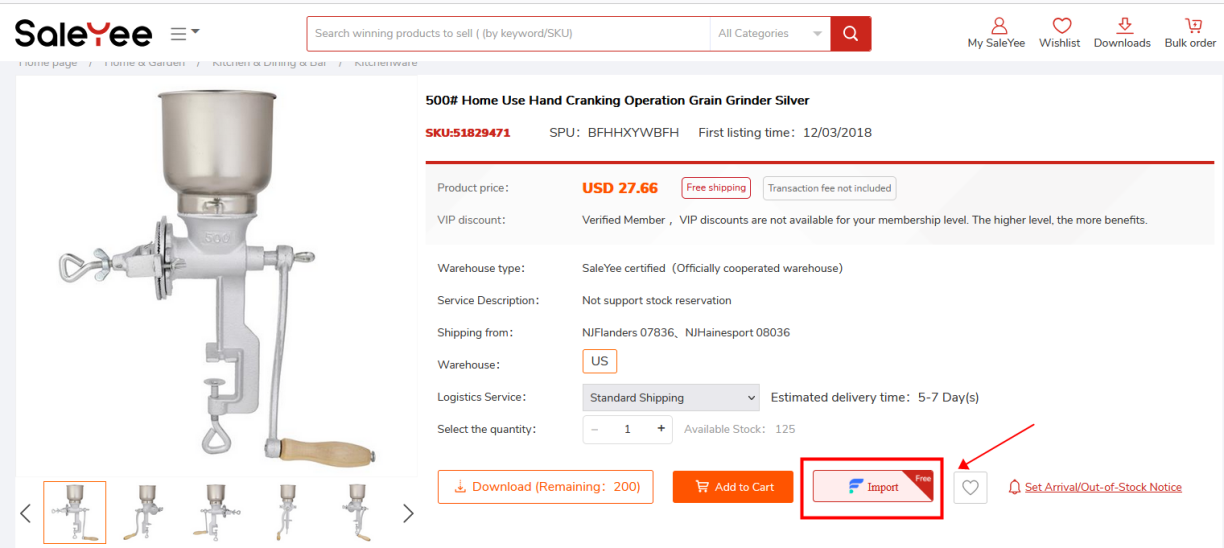
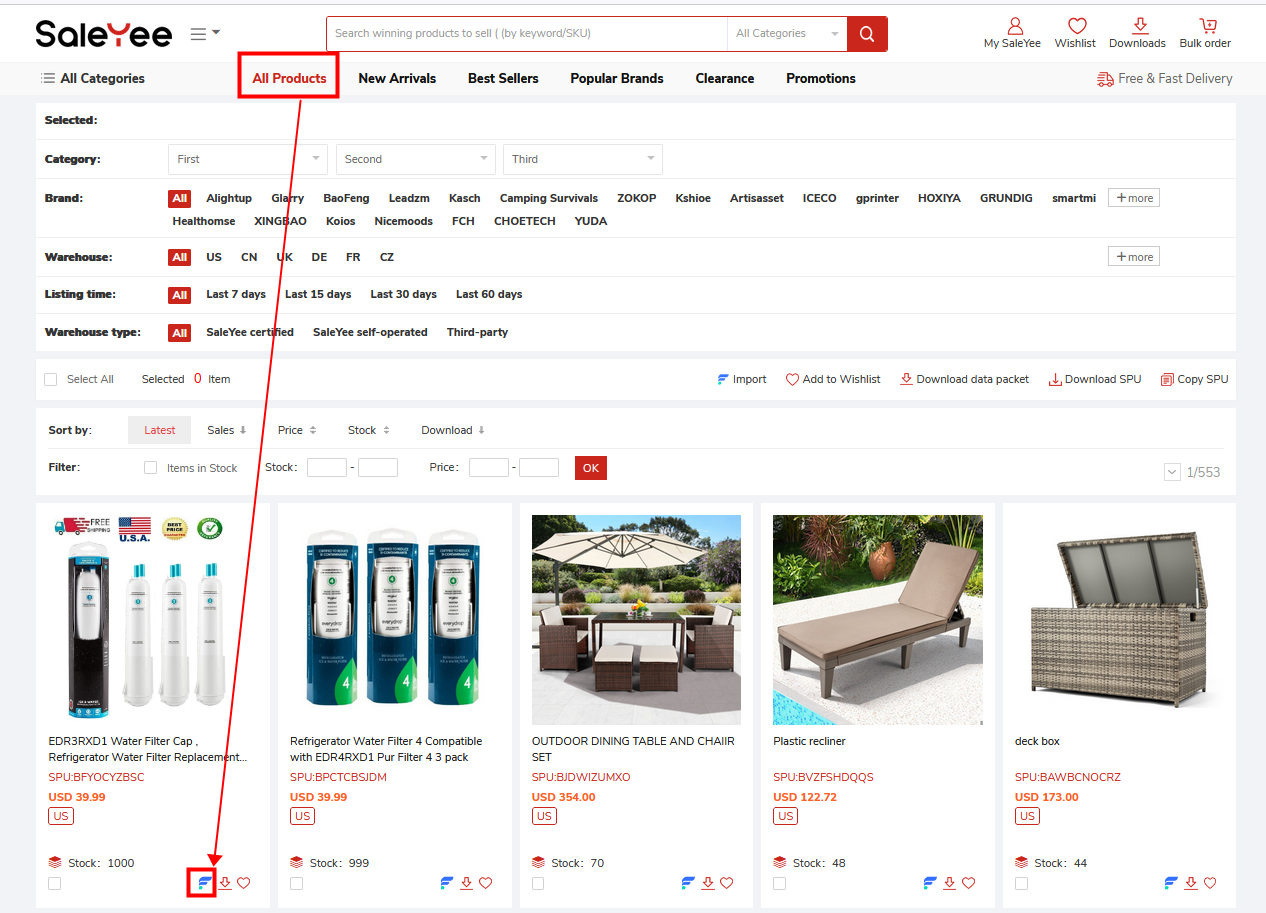
(2) Fill in the information(Product>Variants>Description>Images)
A. Fill in the details of the product: Confirming store accounts, changing image, Vendor, Warehouse;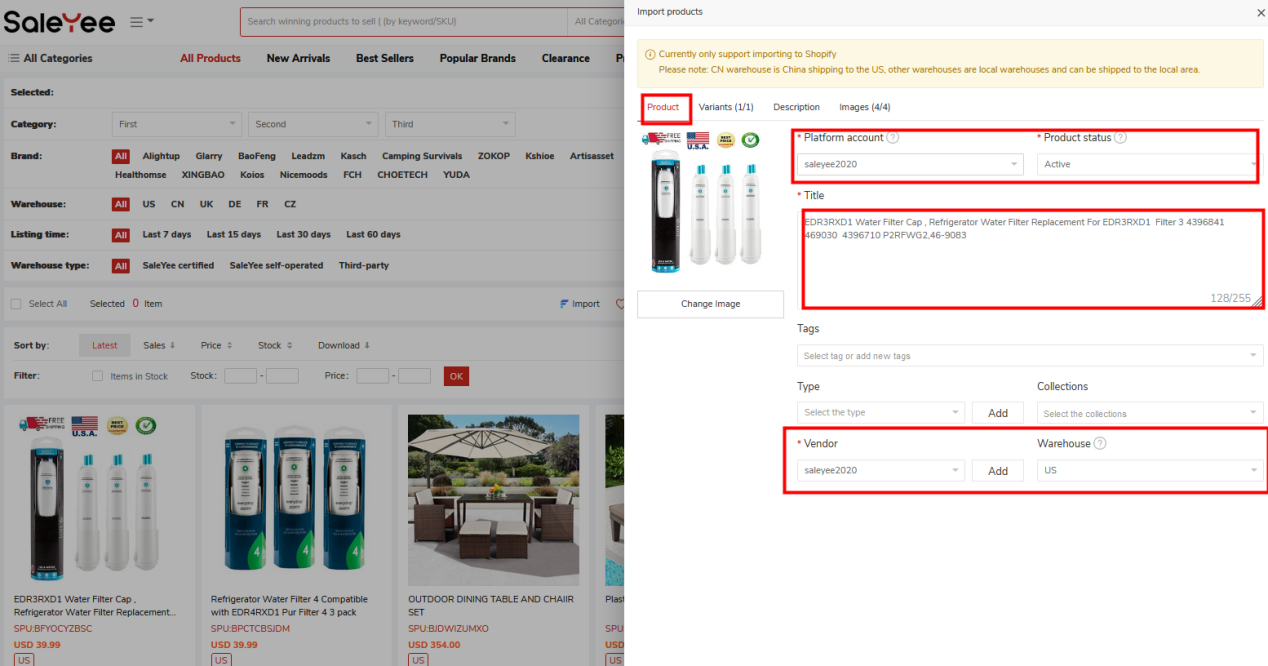
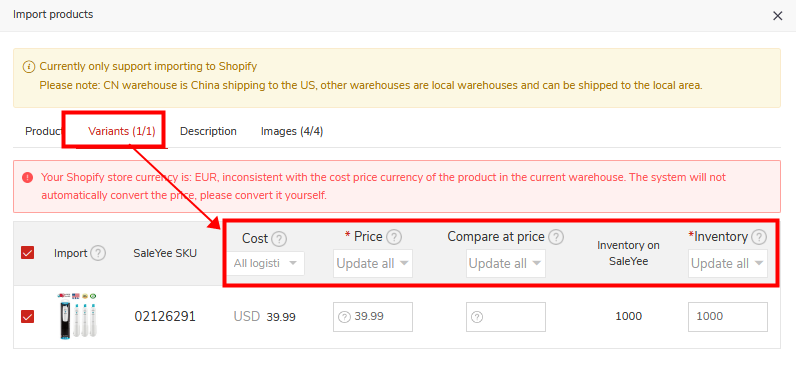
C. Description:
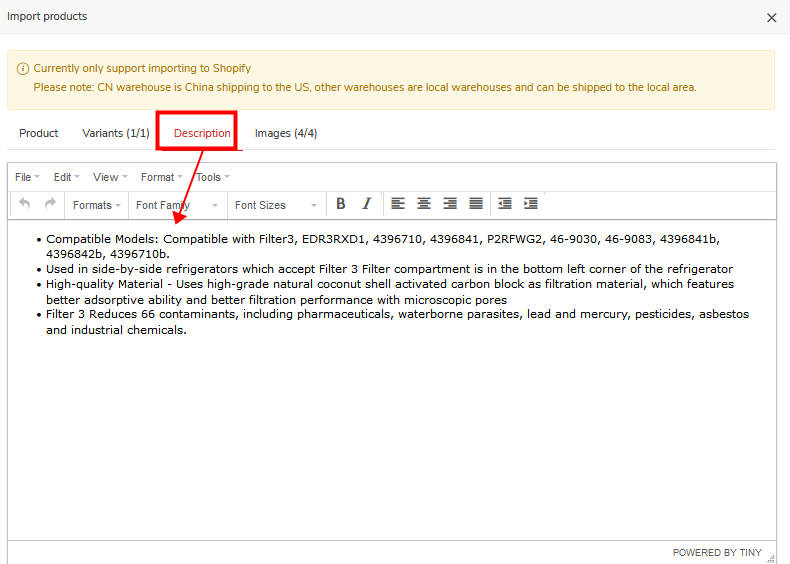
D. Images: Please go to the Shopify dashboard to edit the images;
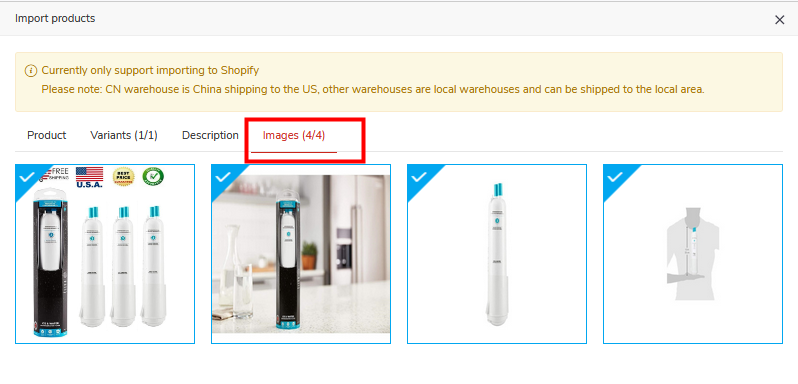
(3) Click[Import now] to import products;
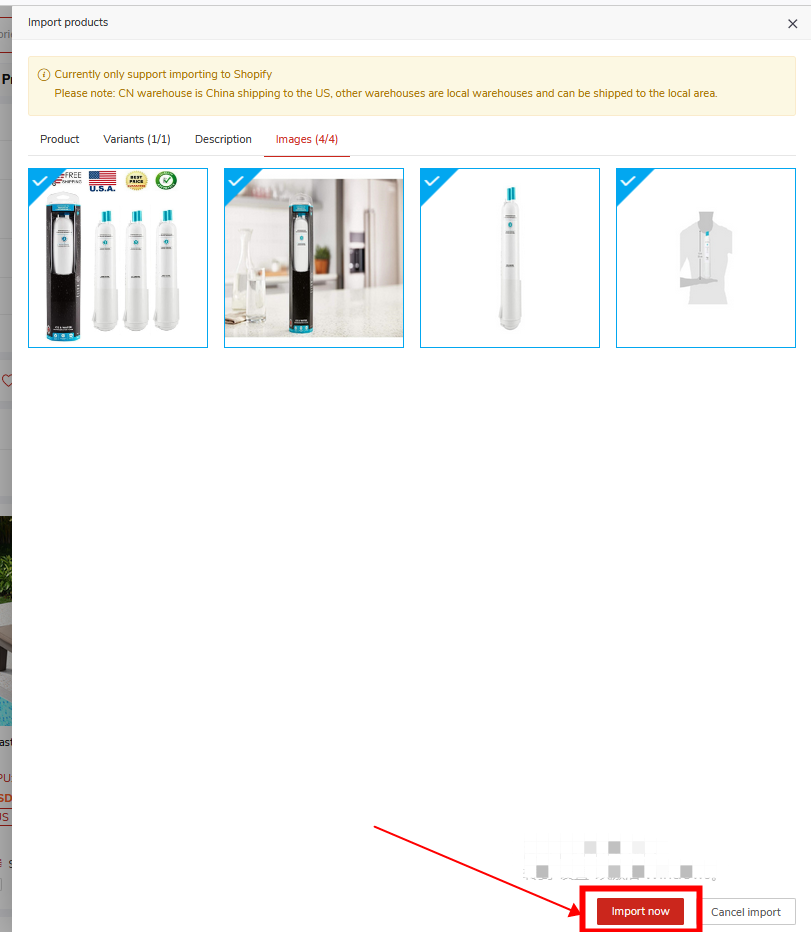
Note: After confirming the information is correct, please wait patiently, there will be a popup to remind you when the import is successful.
(4) Check the status of product importing and the expected imported completion time;
A. Click on the popup to go to the [Import list];
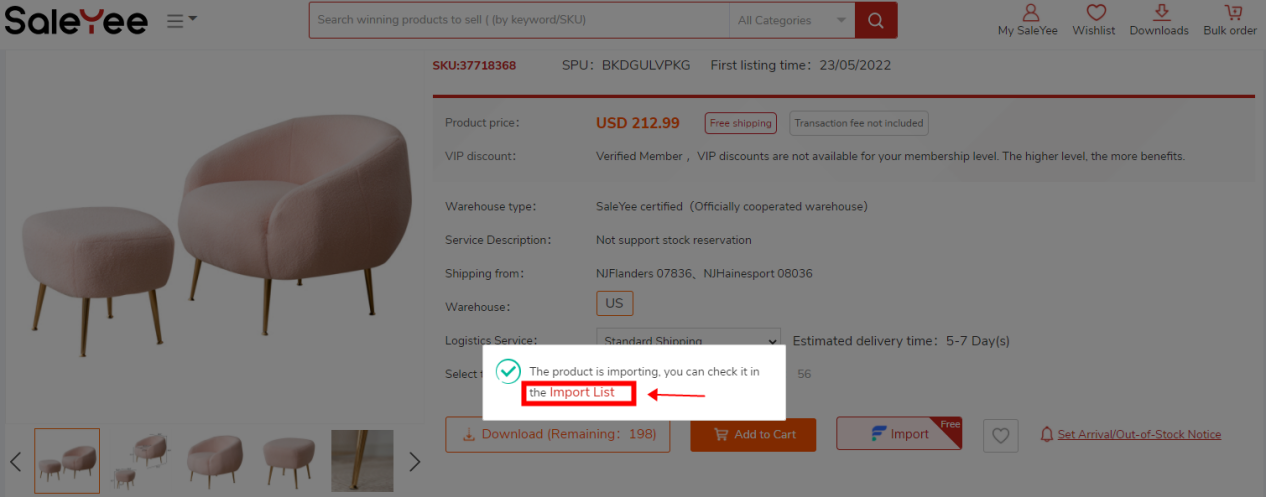
B. Click [Product management] - [Import list];
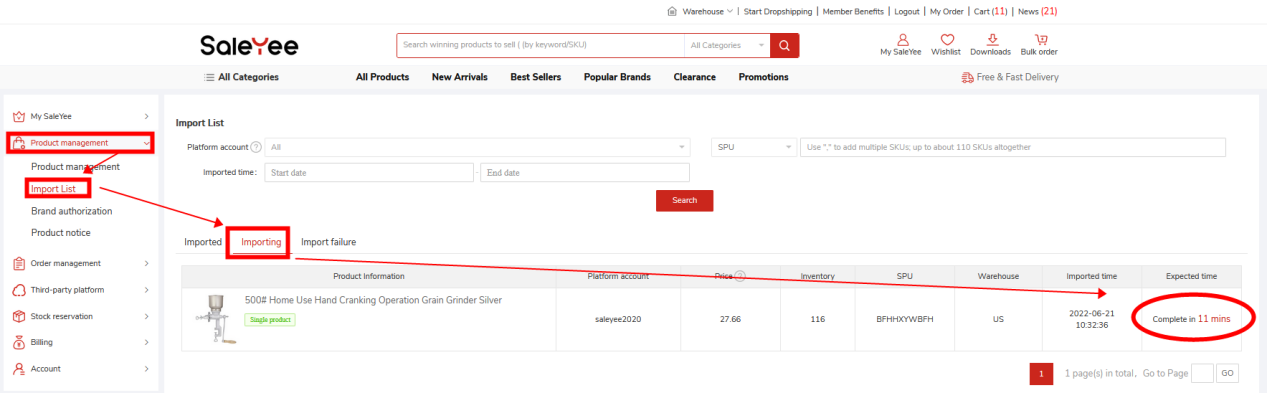
(5) Imported completed!
Please go to Shopify to check, if you need to edit the image or price, please finish editing in Shopify dashboard;
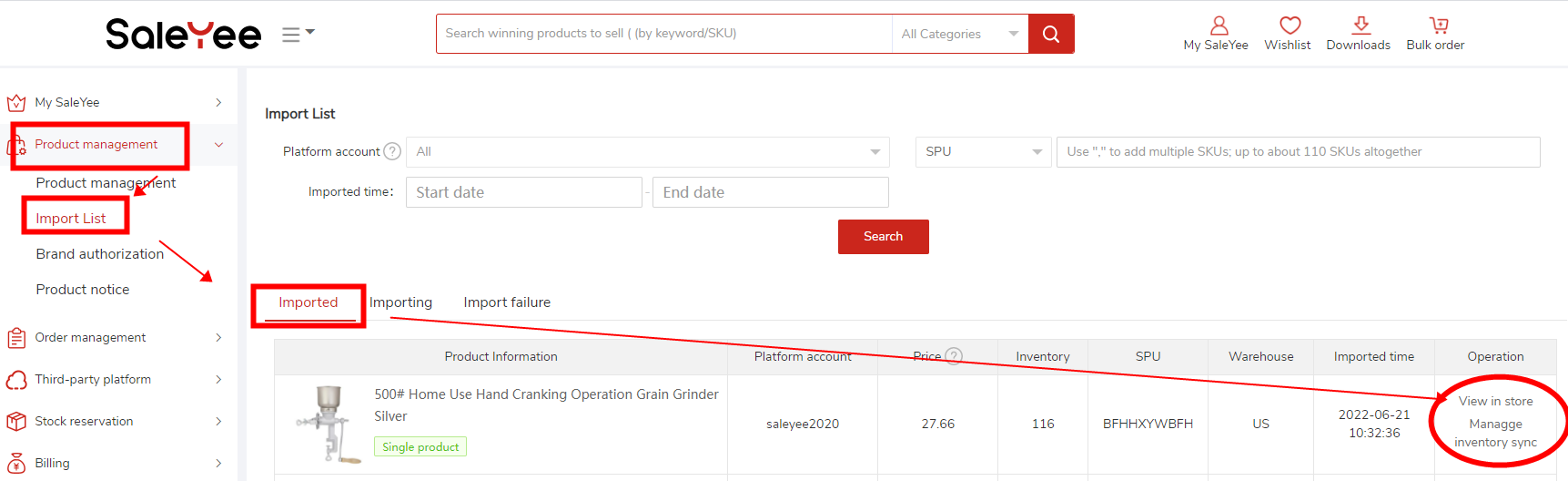
4. How to import in bulks?
(1) Choose the products - [Import];
products list page - check the products - click the Import;
Please Note: In order to reduce the problem of Import products, it is recommended that you select products from the same warehouse.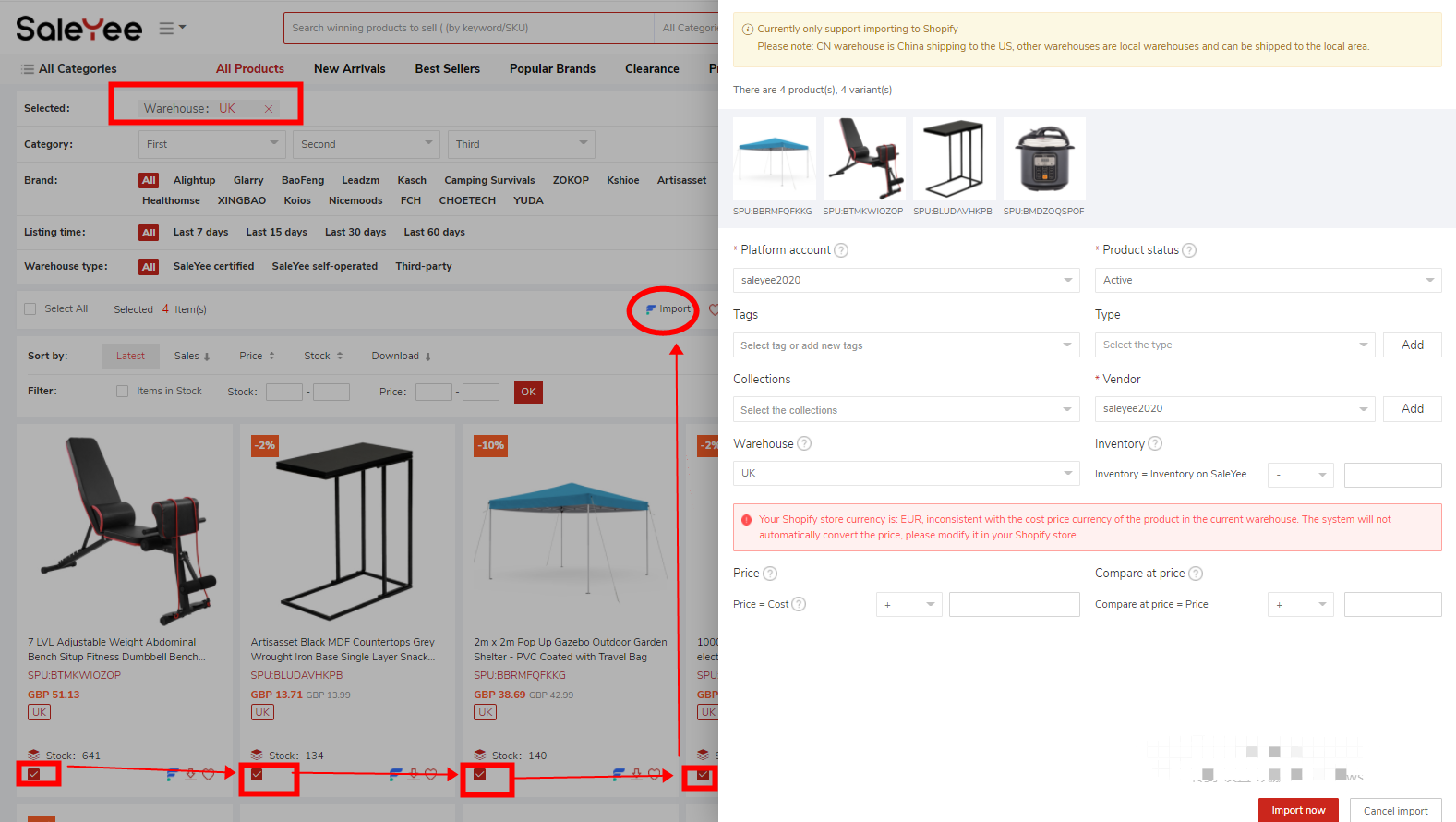
(2) Fill in the required information;
Please note: Titles, images and descriptions cannot be set during bulk importing, please go to Shopify store dashboard to modify them after the products are imported.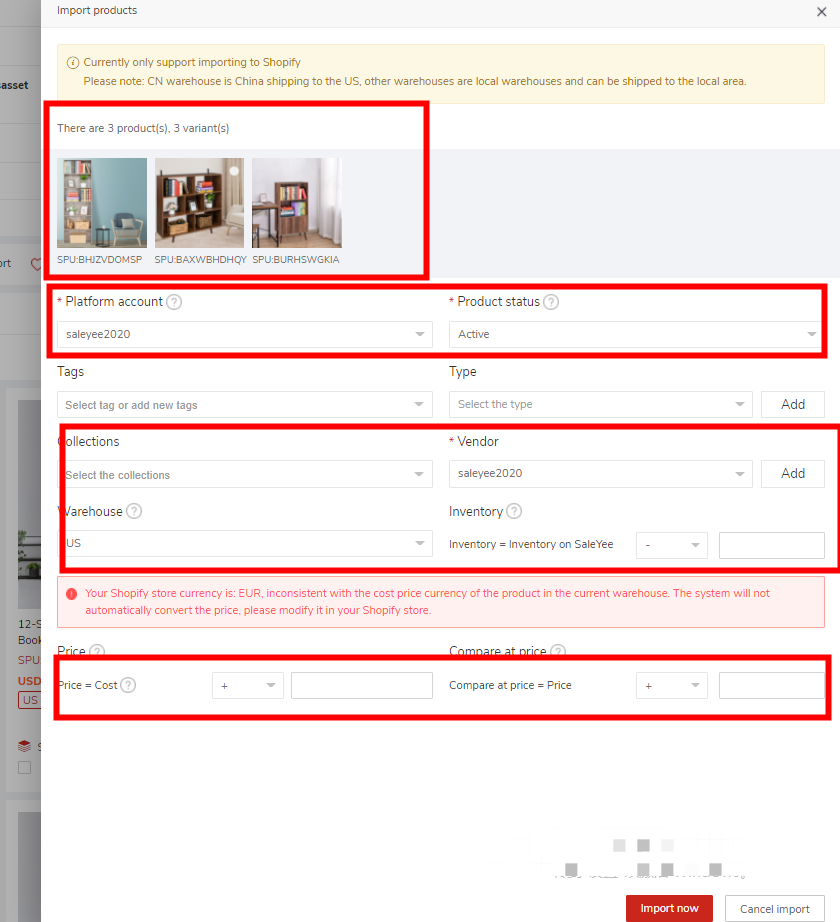
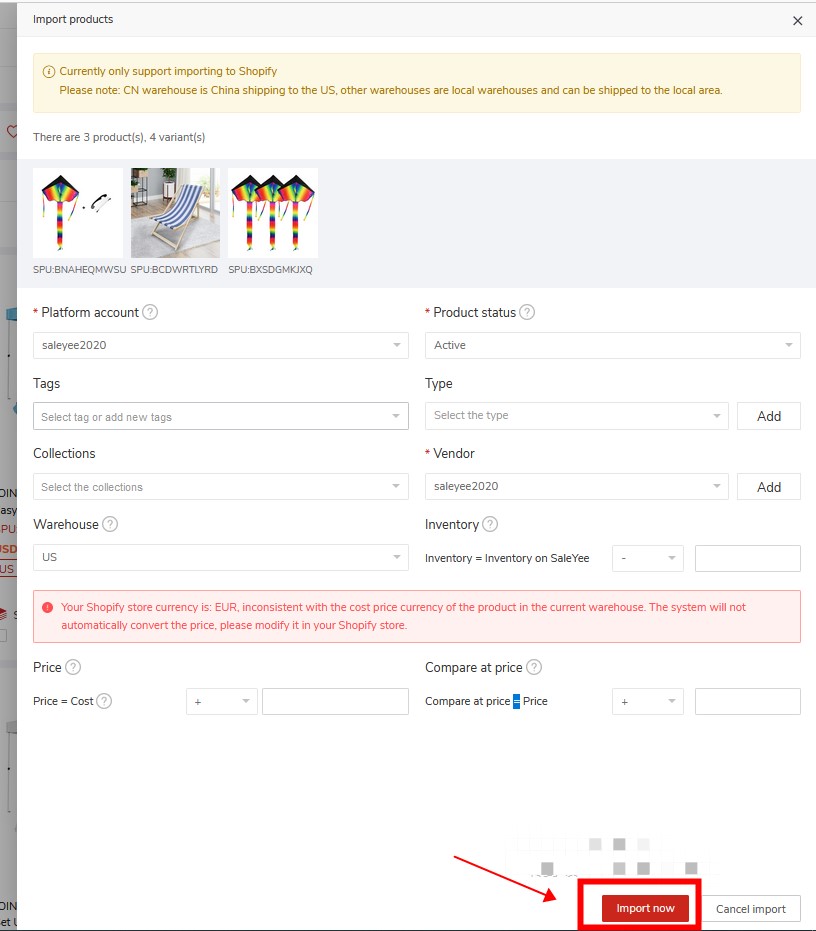
(4) Check the status of product importing and the expected imported completion time;
Method A. Click on the popup to go to the [Import list];
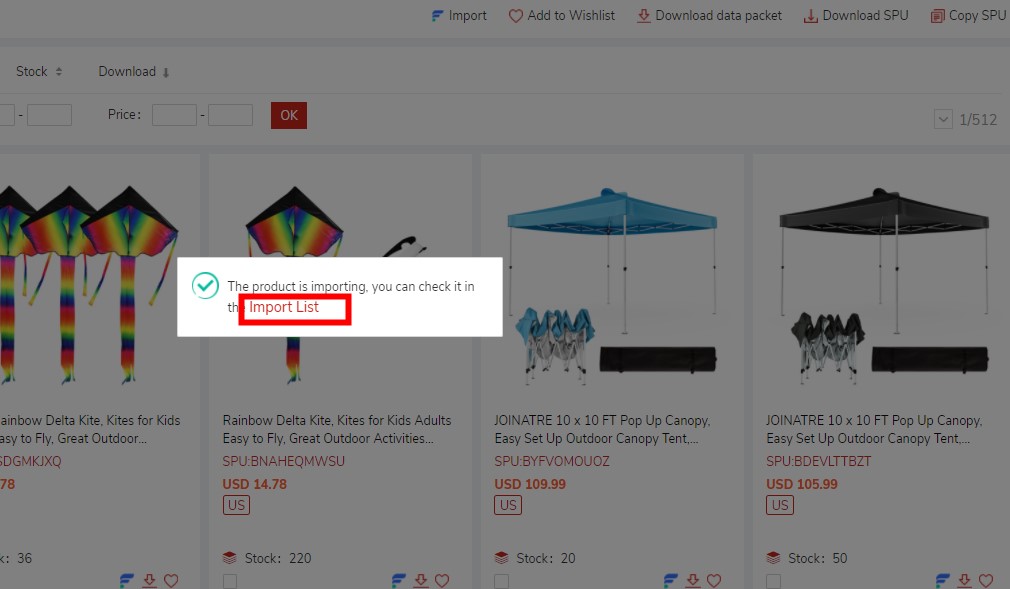
Method B: You can view the estimated completion time through [Product Management]-[Imported Product List]-[Importing]:
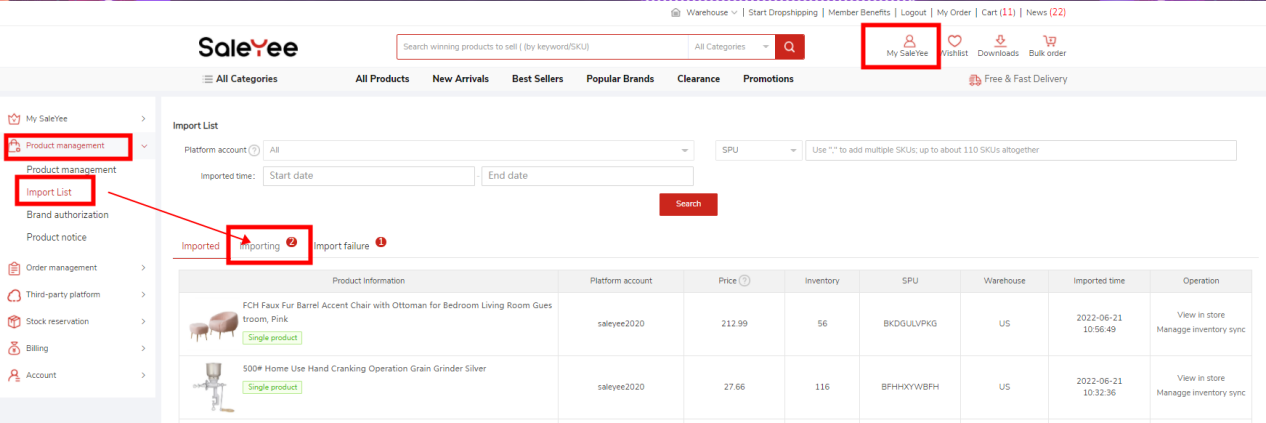
(5) After it shows "Imported", the process is completed!
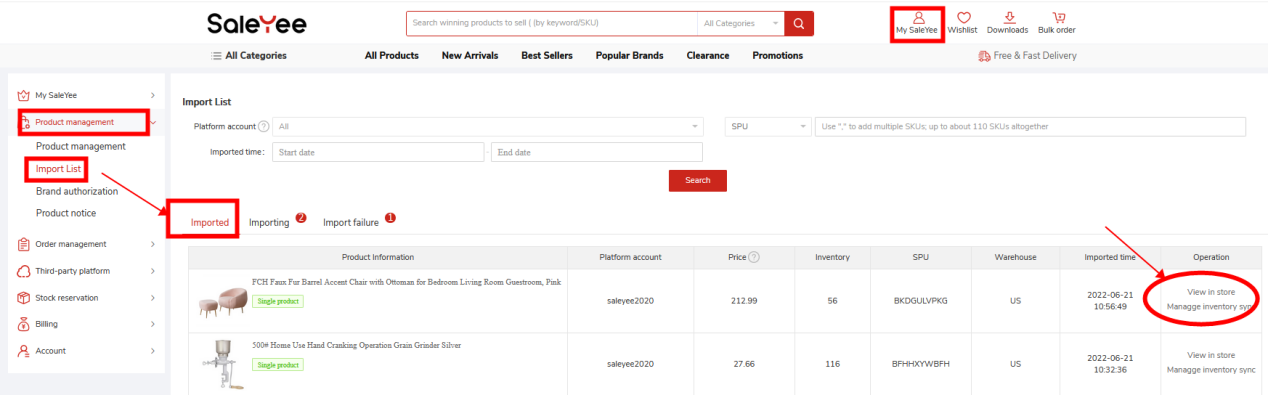
At this point, you can synchronously view Shopify product links on SaleYee. If you need to edit the uploaded image, price and other information, please edit it on Shopify.
Watch the video above to learn how to take full advantage of SaleYee App for Shopify.
