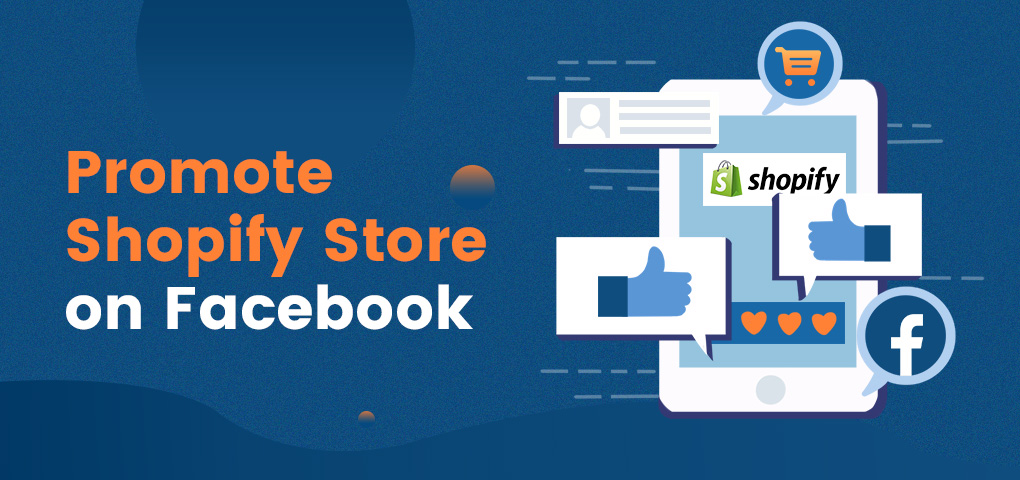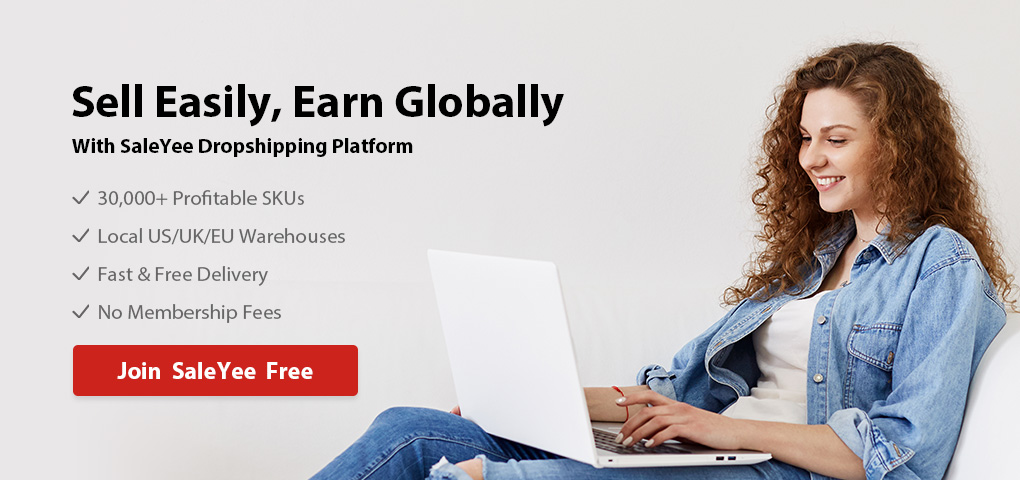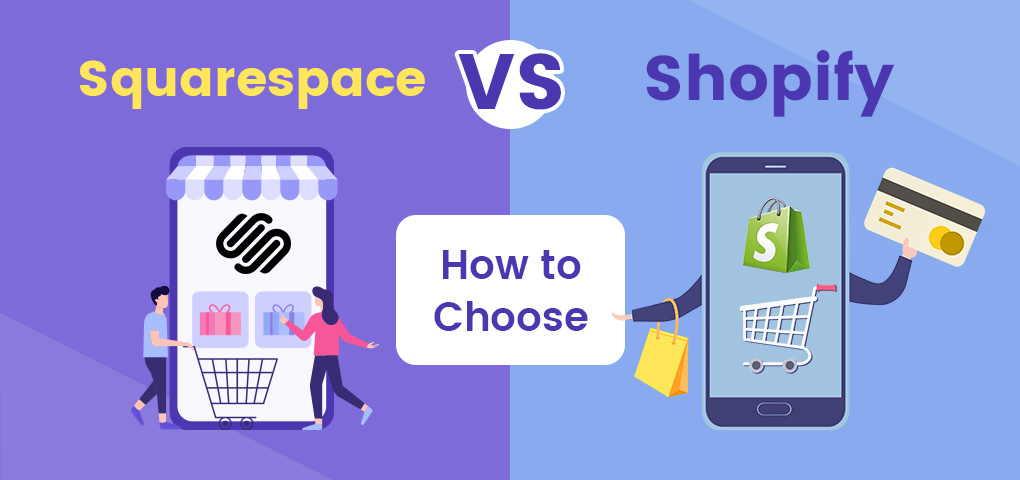With over 2.6 billion active users, Facebook Ads can be a powerful promotional tool for any online business. Are you a retailer, a marketer, or an entrepreneur? With Facebook Ads, your business can do everything from raising brand awareness to engaging audiences, attracting new visitors to converting leads into customers, and more. Facebook Advertisers have access to specialized features and applications that were specifically tailored to suit their needs. For retailers looking to take their Shopify store to the next level, this step-by-step guide will introduce how to market Shopify store on Facebook.
While Facebook Ad is effective to target users at every stage of the sales funnel, Shopify provides a great platform for retailers to set up an eCommerce store and start selling their products without hiring a team of programmers. Since your Shopify store cannot promote itself, attracting new visitors to your store can prove challenging. This is where Facebook comes in. Facebook Ads can help showcase your Shopify products across Facebook, Instagram, WhatsApp, and Messenger. Fortunately, Shopify integrates seamlessly with Facebook Ads.
Steps For Setting Up Facebook Pixel
If you want to learn about how to advertise Shopify on Facebook, then you’ve come to the right place. But before we proceed, we need to make sure you have:
- A Shopify store that is up and running
- A Facebook page for your business
- A Business Manager
If you have these requirements, then you are good to go. Afterwards, set up your Facebook Pixel Shopify. What is Facebook Pixel? Facebook Pixel is a few lines of code that are embedded into your site to track Facebook Ad conversions, click-throughs, impressions, among other metrics.
Learn how to install Facebook pixel on Shopify in a few steps.
- Login to Facebook and navigate to your Facebook Ads Manager
- Locate the pixel in your Facebook Ads Manager > All Tools >> Assets >>> Pixels
- Copy your account’s pixel ID number
- Within the Shopify admin, select “Online Store” and go to “Preferences”.
- Next, go to the “Facebook Pixel” tab and paste in your pixel ID number.
Just like that. Your Facebook business page is now ready to start promoting your Shopify store on the platform.
Why Facebook Pixel matters
You may wonder, like I once did, why is Facebook Pixel so important? Why should I use it at all? Here are the main reasons why Facebook Pixel matters:
- Facebook Pixel allows you to retarget previous visitors that browsed through your Shopify store but did not make a purchase.
- It also helps tokeep track of your ad campaign results so you can improve your campaigns over time.
- It allows you to reach a large pool of targeted audiences.
- With Facebook Pixel, you can track activities like impressions, conversions, and clicks to give you an insight in how your campaign is performing and how to improve.
- As you develop your audience better and tailor ad campaigns to suit their needs, you can drive more traffic to your Shopify store.
- More traffic means more sales – Facebook Pixel can drive revenue
How to add Facebook Pixel to Shopify
Now that you’ve successfully learned how to install Facebook pixel Shopify and why it matters to your Shopify store, let us show you how to add Facebook pixel to Shopify. Facebook/Shopify seamless integration makes it easy to connect your Facebook Pixel to your Shopify store.
Follow these two simple steps:
STEP 1: On your Shopify dashboard, click on the “Preferences” page
STEP 2: Insert your Facebook Pixel ID and save the setting – the pixel will install on the appropriate pages of your Shopify store automatically
At this point, you have successfully added Facebook Pixel to Shopify. Shopify will now start communicating directly with Facebook, sending information about product views, purchases, checkout procedures, carts, and every action taking place on your store. Facebook Pixel collects this information for tracking to help you understand how to optimize your Facebook Ads campaign to yield better results.
Types Of Facebook Ads
Facebook provides the perfect opportunity for retailers to promote their business. However, you need to know some best practices to follow. Before advertising your Shopify store on Facebook, you first need to learn about the various types of Facebook Ads.
Facebook offers various ad types to target customers at different stages. The best Shopify Facebook Ads depends on various factors, such as your goal, budget, and offer. Let’s briefly discuss the different types of Facebook Ads that you can use:
- Image Ads: This is the most common and simplest form of ads on Facebook. It is ideal for beginners who want to explore Facebook Ads. They are perfect for businesses with a little budget on advertising.
- Video Ads: Facebook video ad is a unique way for businesses to engage customers and drive more traffic to their store or site. To promote your brand using video ad, you can either publish a video post from your Facebook page or create the video within Facebook Ads Manager.
- Lead Ads: This sort of ad is specifically designed to generate leads for SMS campaigns. Lead Ads work with a CTA (usually SIGN UP button) as it allows users to opt-in without filling out any form.
- Carousel Ad: Facebook carousel ads display a set of 10 images or videos, each with a unique link to your product or store. Viewers can slide through multiple products to see offers excitingly.
- Collection Ad: Facebook collection ads offer an Instant Experience so users can learn more about an offer without leaving the Facebook page. Collection ads are most effective during special events such as Cyber Monday or Black Friday where users can browse through a catalog of your products on their feed.
- Dynamic Product Ads: Dynamic ads Facebook Shopifyuses Facebook Pixel to show your audience the products they already viewed on your store. This is a great ad campaign for those who want to reduce abandoned cart.
How To Run Facebook Ads For Shopify
Want to learn how to run Facebook ads Shopify? Follow these steps:
STEP 1: CREATING A FACEBOOK AD MANAGER ACCOUNT
Visit Facebook. Alternatively, login to Facebook and click on “Create Ad” under the Pages menu. Or, click on “Ads Manager” from your Facebook homepage.
To create a Facebook ad for Shopify store, you must create the following:
- A Facebook Business Manager Account: Go to Facebook Business and click “Create Account”.
- Create an Advertising Account: In the Business Manager menu > Business Settings >> Accounts >>> Ad Accounts >>>> Create a new ad account. Provide the requested details. Add a payment method now or skip it for later.
- Create a Facebook Pixel for your Shopify store: Already discussed above.
- Install The Facebook Pixel To Your Shopify Store: Already discussed above.
STEP 2: CHOOSE YOUR AD OBJECTIVE
Ad objective simply mean what you want to achieve with this particular ad? Below, you will find the different ad objectives on Facebook Ads.
- Clicks to website: Choose this if your goal is to getpeople to visit your website.
- Website conversions: Choose this if you want to increase conversions on your store or website.
- Video views: Choose this if your goal is to get people to view a video.
- Local awareness: Choose this if you want to reach people near your business.
- Event responses: Choose this if your goal is to promote your event on Facebook.
- Brand awareness: Choose this if you want people who are most likely interested in your brand.
- Lead generation: Choose this if your goal is to generate more leads for your business.
- Page post engagement: Choose this if you want to increase engagement on your Facebook page posts.
- Page likes: Choose this if your goal is to promote your Facebook page and increase page likes.
- App installs: Choose this if your goal is to get more people to install your app.
- App engagement: Choose this if you want to increase engagement in your app.
- Product catalog promotion: Choose this if you want to display products from your product catalog based on your target audience.
- Offer claims: Choose this if your goal is to promote your deals or discounts that people can claim in your Shopify store.
NB: Before choosing an ad objective, make sure to go over Facebook's ads policies.
STEP 3: SELECT YOUR AUDIENCE
Having chosen your ad objective, it is time to choose your target customers. With Facebook Ads, targeting an audience can be split into two:
- Prospecting
There are billions of active users to target on Facebook. But to get the best result, you need to narrow down your list to filter your target audience.
You can filter your audience by their:
- Age
- Interest
- Gender
- Behavior
- Demographics
- Lookalike audience
- Facebook lookalike audience
2. Retargeting
Retargeting ads are used to target existing customers and leads that have contacted you. Retargeting audiences can be created using:
- Website traffic
- Engagement
- Customer file
STEP 4: ADS PLACEMENT
If you don’t choose where you want your ads to appear, Facebook will automatically place your ad. Below you will find different ads placement types.
- Mobile News Feed: This placement displays ads to Facebook mobile app users. Mobile News feed will appear on users’ news feed along with posts from their family and friends.
- Desktop News Feed: This placement shows your ads to Facebook laptop or desktop users. Desktop News feed will appear on users’ desktop news feed along with posts from their family and friends.
- Instagram: This placement displays your ads to people using the Instagram app.
- Audience Network: This placement shows your ads to people who are using Facebook on mobile websites and mobile apps.
- Desktop Right Column: This placement displays ads for people using computers. As the name implies, this ad will appear on the right column of Facebook.
STEP 5: CHOOSE YOUR AD BUDGET AND SCHEDULE
When it comes to choosing your ad budget, Facebook offers flexibility. You can choose to set daily maximum spending or a lifetime budget throughout the campaign. This decision hinges on your overall Shopify Facebook marketing app budget and your target audience as well. On Facebook, the CPM (cost per 1,000 impressions) is heavily influenced by the demand for advertising to a particular audience. If you are promoting expensive products, get ready to pay more advertising costs. Make your research to learn more.
STEP 6: START TO PROMOTE SHOPIFY STORE ON FACEBOOK
Now that you are ready to create your Facebook Ad, go to Facebook Ads Manager, select “Create Ad”. You will have to choose from the following ad formats:
- Image Ads
- Video Ads
- Lead Ads
- Carousel Ad
- Collection Ad
- Dynamic Product Ads
After choosing your preferred ad format, insert the images, texts, or videos (as the case may be) you will use for the ad. In addition, you will select your Facebook business page and enter your website URL.
STEP 7: ENTER PAYMENT INFORMATION
Well done, your Facebook marketing Shopify app campaign is almost set to launch. After you have inputted all your information, you can now preview your ad to see if something is missing. If you are satisfied with your Facebook Ad design, click “Place Order”. Since this is your first time, you will be required to fill in your payment information. Do this and you are done.
STEP 8: MEASURE YOUR FACEBOOK SHOPIFY AD SUCCESS
Before you start celebrating, ensure to monitor your ad and optimize it to get the best result from your budget. At first, Facebook’s algorithm will take some time to optimize your ads. Sometimes at the beginning, your conversion rate will be low but as you measure your campaign metrics, you should improve over time. If you are not getting the desired result, we don’t recommend canceling or modifying your campaign until it reaches 1,000 impressions. You can track conversions on both Facebook and Shopify.
- Tracking Conversions in Facebook Business Manager
In Facebook Ads Manager, you can see useful information about your ads’ conversion goal, how users are interacting with your ad, etc. You can also refine your custom audiences or optimize ad design.
- Tracking Conversions in Shopify
In the Shopify Admin Marketing section, you can see the number of sales and traffic generated by each of your marketing sources. You can also view the lead/traffic sources that made the most conversions.
NB: Facebook and Shopify won’t always update their metrics at the same time, so you want to check each service at different times.
Now, you have successfully created Shopify Facebook Ad for your store.
Shopify Facebook Ads Strategy
You can apply the following Shopify Facebook ad strategies to drive traffic and boost sales.
- Start building your email List: Converting traffic to customers is good but it can only benefit in the short term. On the other hand, building an email list will profit your brand much in the long term. This is because a lot of customers are not willing to buy on the first attempt. But when you collect their email, you can send them offers that will make them change their minds to buy. Email marketing also provides an avenue to maintain individual connection with your customers. This Shopify Facebook Ad strategyworks when trying to reduce the number of the abandoned cart.
- Build good content: Posting good quality content on your Facebook page is a good way to keep your customers updated. Customers are always bored to read about what you sell all the time. You want to offer them useful resources, competitions, how-to videos, post debate topics, create a Q-n-A section, to generate interaction. This helps grow your brand and foster engagement. Posting testimonials from your customer will make your business more trustworthy.
- Offer giveaways, contests, discounts, and promotions: Most successful businesses thrive because they offer promotions. Who doesn’t like a good deal? I do, everyone does. Every once and again, plan towards wowing your audience with giveaways, coupons, and discounts. This is a great way to interact with your own fans and turn them into your brand evangelists.
Some additional tips you can apply may include:
- Join other social networks for better conversion
- Solve problems openly and clearly
- Offer quick and polite responses to comments
- Apologize sincerely if you have made any mistake
Bonus Tip: Integrate Your Shopify Store With The Saleyee Platform
If you are looking for a reputable supplier to dropship products on your Shopify store, look no further than SaleYee.com. The SaleYee platform offers over 30, 000 profitable SKUs with huge profit margins. Using the SaleYee platform is completely free! You will get access to reputable suppliers who offer quality products and fast shipment. Click here to find out more.
Conclusion
There you have it, the ultimate Shopify dropshipping Facebook ads course. With our complete guide on how to set up Facebook pixel on Shopify, you leverage Facebook’s robust features to promote your Shopify store. We hope you find this article resourceful.