Help Center
Topics
Auto-upload tracking number
1. Auto-upload tracking number
1.1 Order sync settings
Click "Order sync settings" under "Third-party platform" in "My SaleYee" to choose whether to sync all orders or to only sync the orders which have added SKU mapping;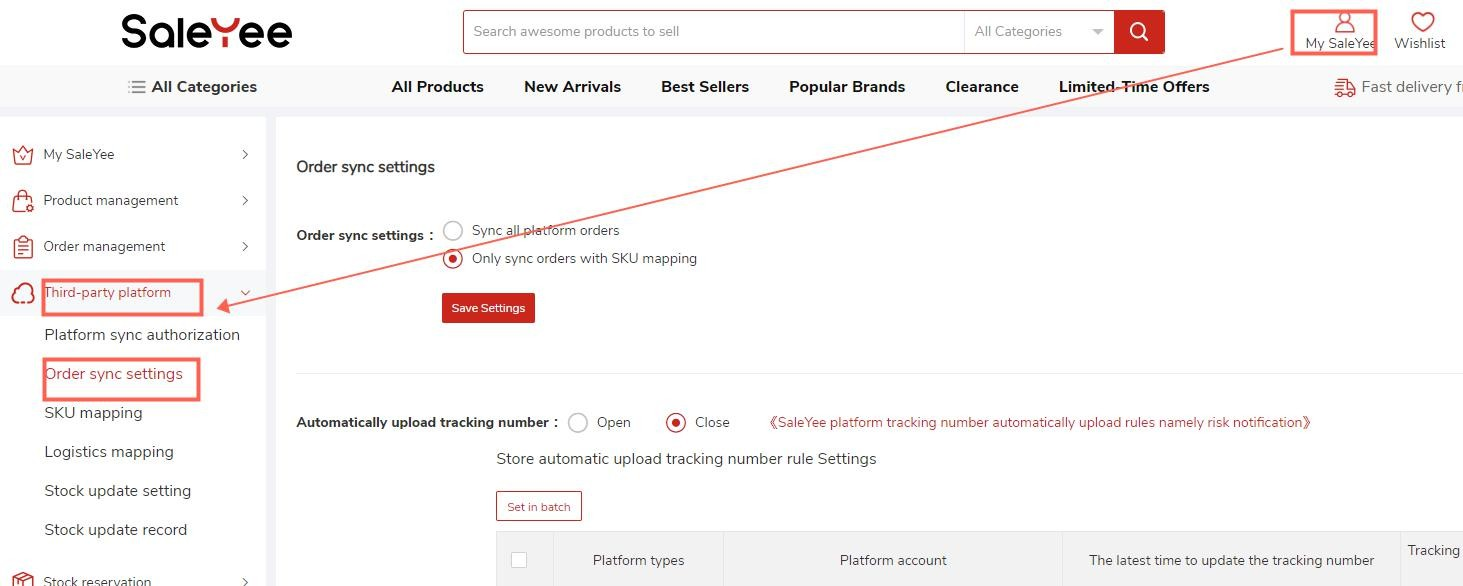
1.2 Auto-upload tracking number
A. In "My SaleYee", click "Order sync settings" under "Third-party platform" on the left menu bar, and find "Automatically upload tracking number".
If you select the "Open", the system will automatically upload the tracking number every 30 minutes and you can view the upload record in "Platform sync orders.“

Note:
If "Tracking number can be uploaded before shipment" is ticked, the system will automatically upload the tracking number to the third-party platform before the orders are shipped; if the tracking number is changed later, the system will also automatically update the tracking number every 30 minutes. Please choose it after deliberation to avoid the effect on your online store brought by the change of tracking number.
C. "The latest time to update the tracking number" is a period during which you hope the system to automatically upload the tracking Beyond this period, the system won't auto-upload the tracking number. You can set the effective period to auto-upload for different stores, which starts from the next day after the payment. For example, if the time is set as one work day and the order was paid for at 10:56:21 on August 21st,2019, then the tracking number would not be automatically uploaded after 23:59:59 on August 22nd, 2019. The default effective period is 7 business days and you can adjust it according to your needs.

D. For auto-upload tracking number on Shopify, location information is required to be synced to SaleYee. You can click "Go to settings" for the settings;

Note:
If your Shopify account(s) need(s) "Auto-upload tracking number" but you have not set default location information on SaleYee, the tracking number won't be uploaded automatically.
If you don't want to set "Auto-upload tracking number" now, click "OK" to ignore the notice.
More guidance
