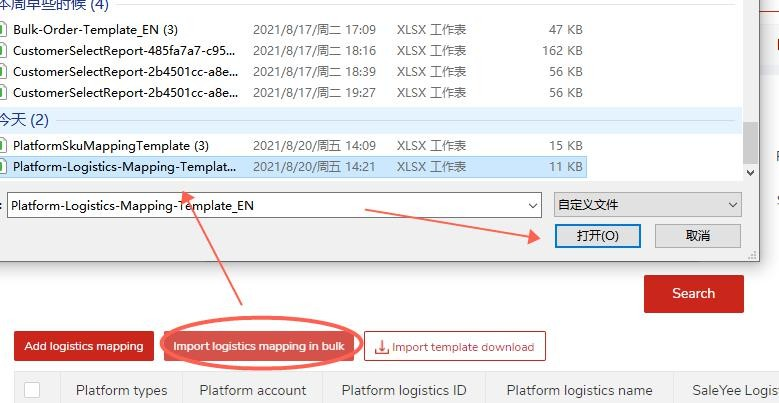helpcenter.home.saleyee
Help Center
Help Center
Topics
Add logistics mapping
2. Add logistics mapping manually
Step 1: Log in to SaleYee and click "My SaleYee" and "Logistics mapping";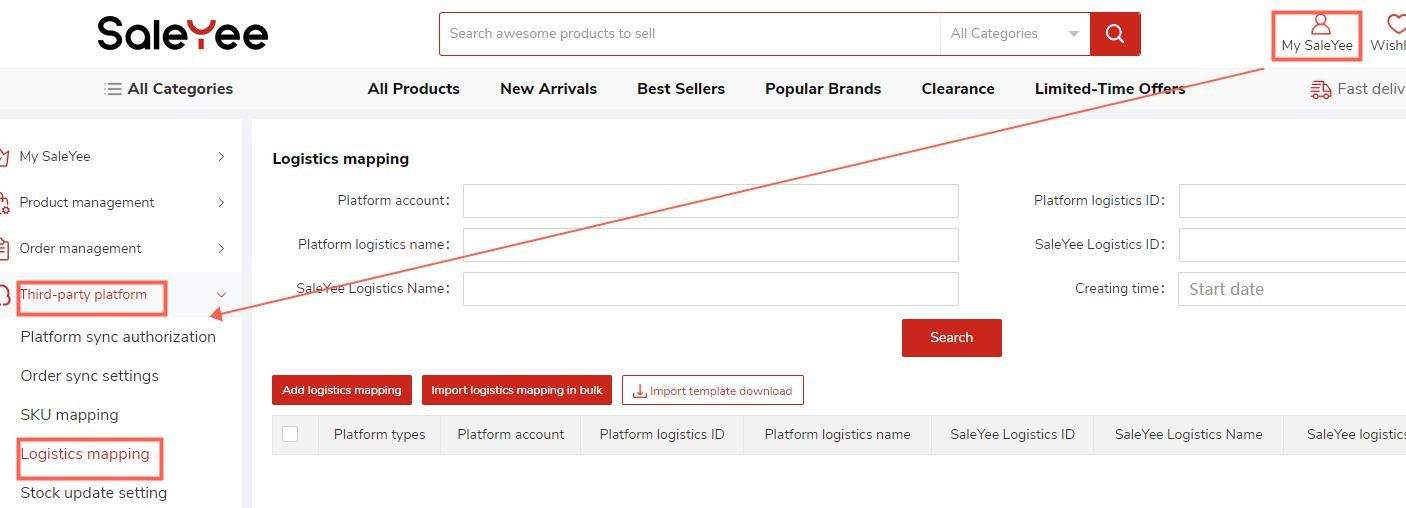
Step 2: Click "Add logistics mapping" button;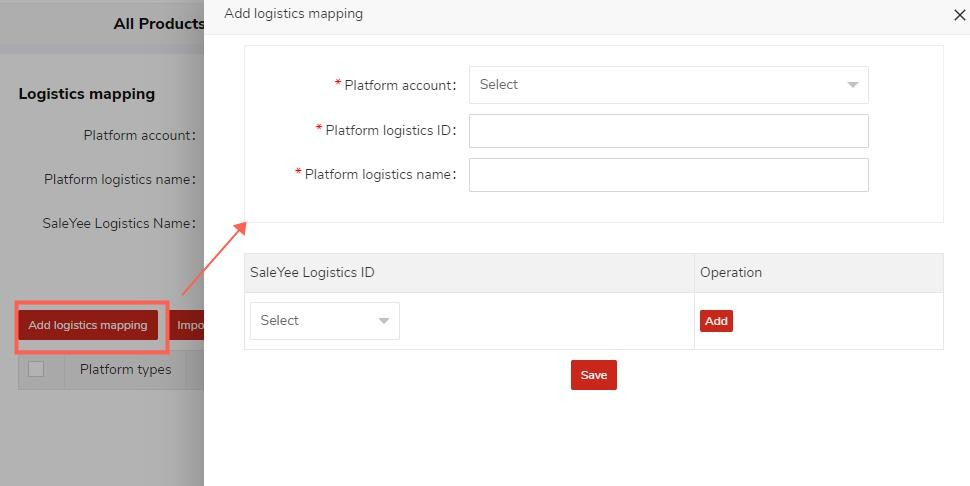
Step 3: Select the platform account to add logistics mapping. Please note that only the authorized and enabled IrobotBox accounts are shown here;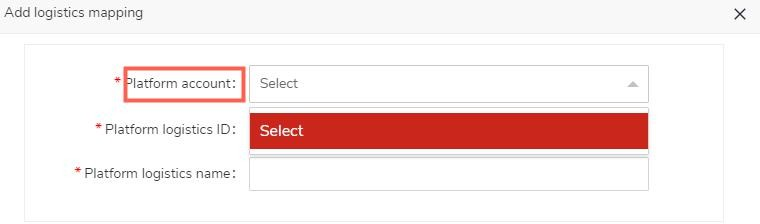
Step 4: Enter the platform logistics ID and name, select the corresponding SaleYee logistics ID, and then click "Save" button to finish.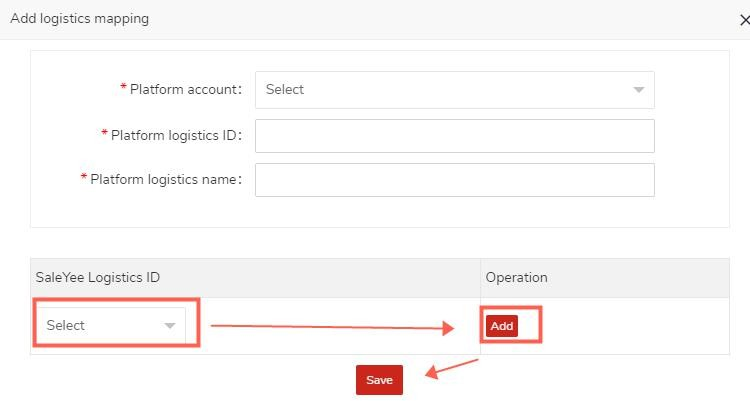
Step 1: Click "Import template download" to download the import template;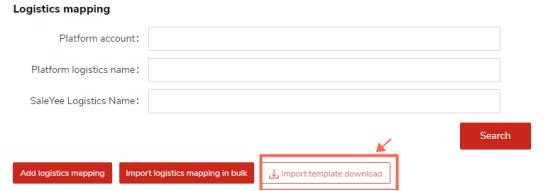
Step 2: Fill in the downloaded Excel form as required;
Step 3: Click "Import logistics mapping in bulk" button to upload the Excel form;