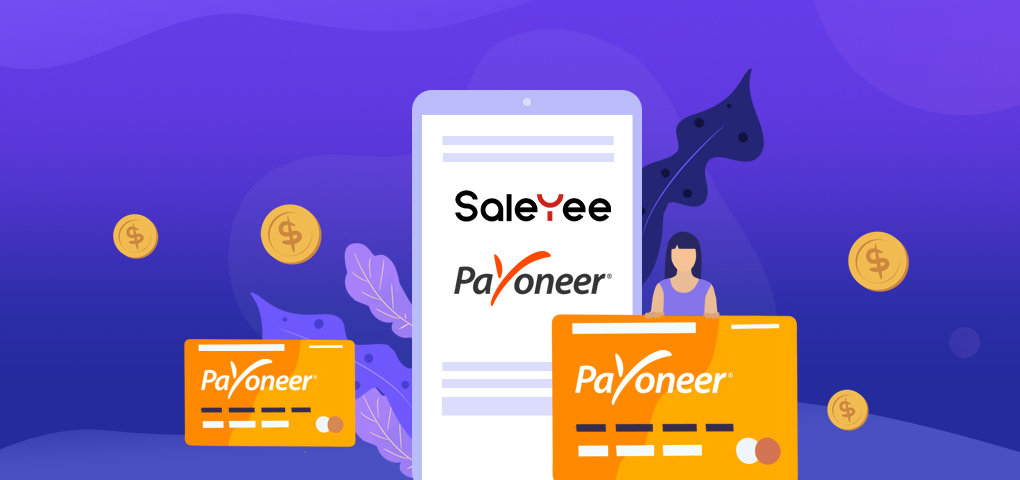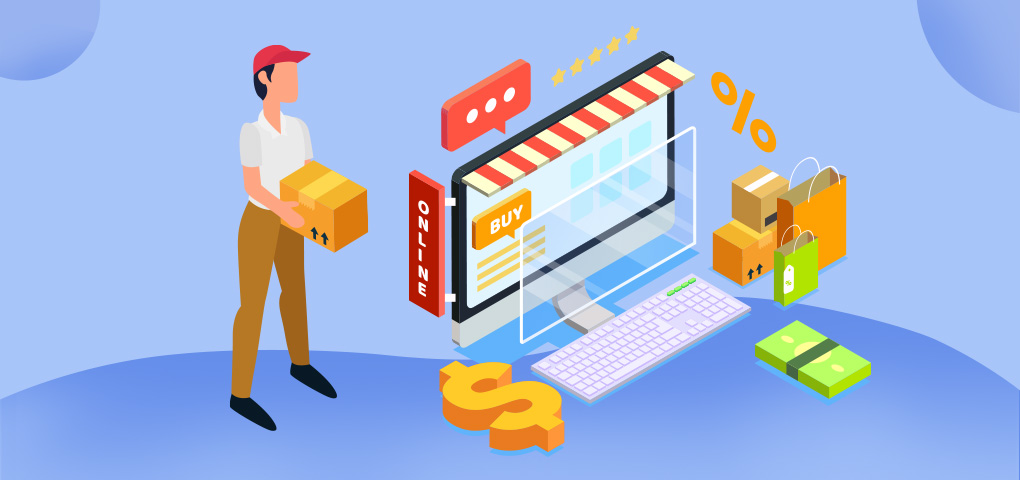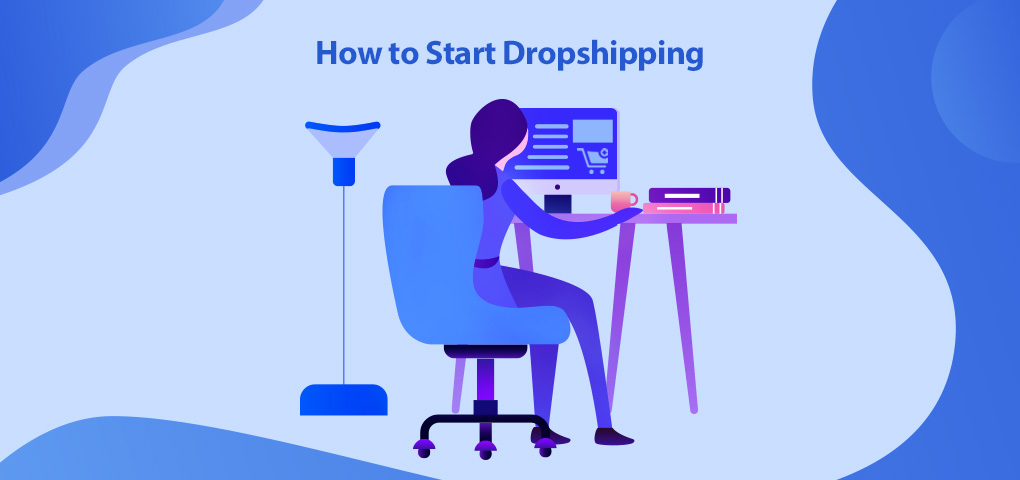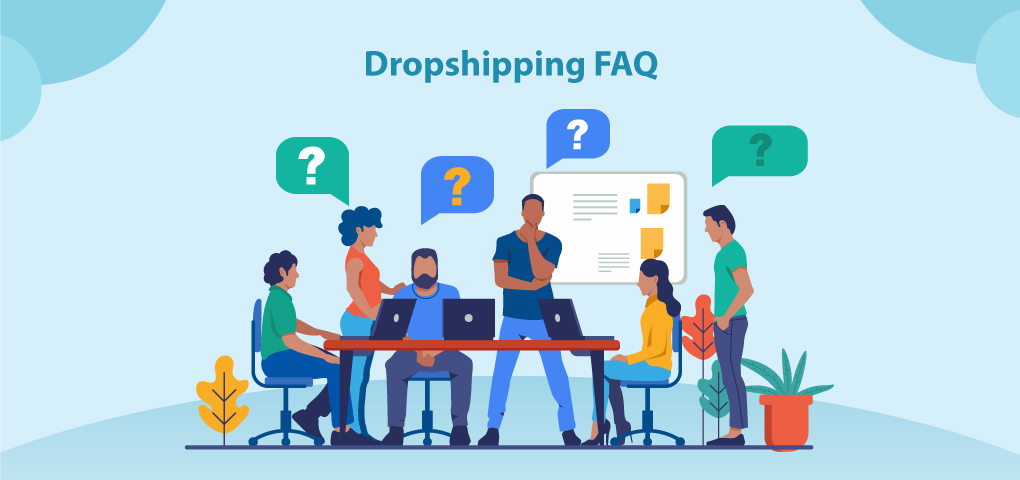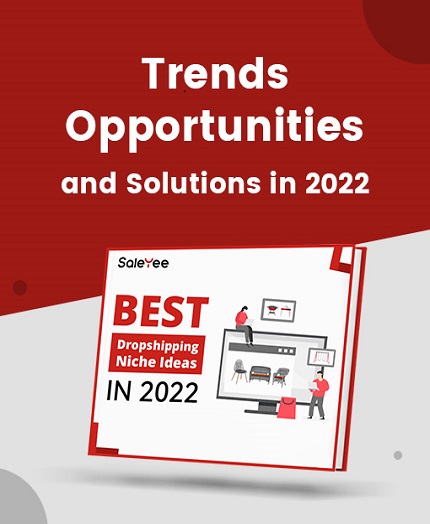Payoneer, as it proclaims, is "your passport to global growth," because it offers multiple ways for business owners to pay online globally as easily as they do locally. Payoneer can be used for payment on SaleYee.com. If you want to grow your dropshipping business, it's better to set up the payment at once!
Have you completed or read SaleYee.com reviews? Now it is time for you to actually use the dropshipping and wholesale platform. Here we go! This article is a complete walk-through of using Payoneer to pay for your SaleYee orders.
Step 1: Sign up to Payoneer
(If you have a Payoneer account, skip this step)
Here's the official tutorial on YouTube for the account registration. Follow the steps in the video, and you will sign up to Payoneer successfully.
After completing the Payoneer account settings and verification, you can add the Payoneer account for payment on SaleYee.com.
Step 2: Add a Payoneer account
Log in to your SaleYee account, enter your center - "My SaleYee."
Choose "Billing Information" under "Billing" on the left column to add a Payoneer account.
Fill in the account name. It's better to be consistent with your Payoneer account for easy management.
Next, set the currency for the account to pay for your SaleYee orders later. You can either choose USD or GBP for the payment.
"Confirm" the information, and you will be asked to confirm the selected currency again.
As soon as you click "OK," you'll enter the Payoneer official website.
Sign in your account, and you'll be notified that you've added a payment method USD Balance to SaleYee.

Later, you go to your Payoneer account for the approval of the payment method.
After the payment method is approved, go back to the web page on SaleYee.com, click "I've finished it" to proceed.
At last, you are informed that your Payoneer account is bound successfully. Now, you can unbind the account, edit information, or delete it at any time.
Step 3: Check out by Payoneer
Go to your shopping cart, select the item, and "Proceed to Checkout."
Select an address, or add another delivery address for your order. Then, submit the order.
Choose to check out by using "Payoneer" for payment. At this time, you should "Agree" Tengming Limited to withdraw the amount from your Payoneer account.
Because you've already finished the security settings. No SMS verification is need for the checkout.
However, you still have to enter the payment password to confirm the order.
Finally, the order is paid successfully. Now, you have the order No. and you can check the shipment later.
According to SaleYee dropshipping reviews by most customers, you can save much more money if you use Payoneer to pay for your SaleYee orders. Meanwhile, you can ensure payment security.
Do you find this article helpful? If you have any question, please feel free to contact us via email: support@SaleYee.com